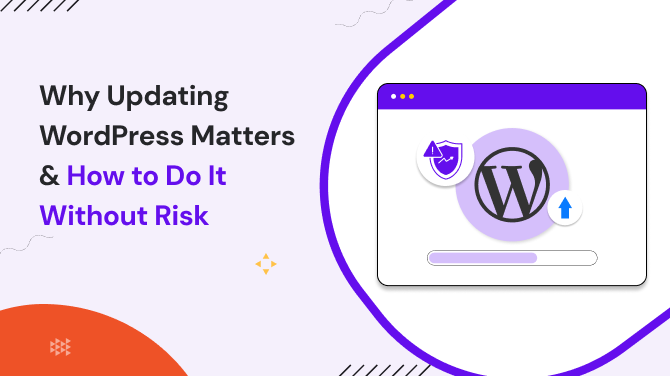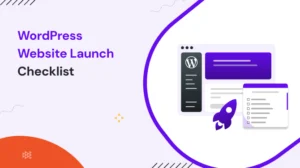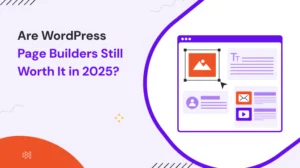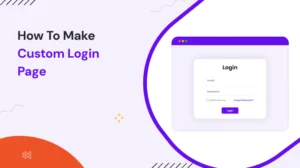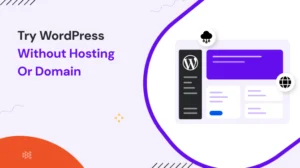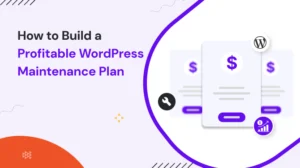Table of Contents
If you’ve ever managed a WordPress site, you’ve definitely seen that little orange “Update Available” notice pop up in the corner of your dashboard.
You may have seen the update notification and chosen to postpone the action for a later time. It’s a common situation for many users. Clicking the “update” button can sometimes cause changes to your theme, plugins, or overall site functionality.
Regularly applying updates helps maintain your site’s stability and prevent potential long-term issues. Every time you see a WordPress update, it’s there for a good reason.
At first, skipping updates may not appear to affect your site, and everything may continue running smoothly, but it’s similar to using a car for months without performing routine maintenance. It works… until it suddenly doesn’t.
That’s why it’s very important to take a few extra minutes to do it the right way. I will explain how to update WordPress safely step by step in this article, so you can keep your site running smoothly without any risk.
Why You Should Always Update WordPress
1. Security Risks Build Up Fast
This is the big one. Every time a WordPress update is released, it usually fixes security issues that hackers could exploit. Keeping your version up to date helps ensure all areas stay secure.
The WordPress core files updates, in particular, are essential because they often patch vulnerabilities that have already been discovered by attackers. Regularly updating your WordPress site makes it more secure and much easier to maintain than dealing with issues from outdated versions.
2. Faster, Better Performance
Nobody likes a sluggish website. It helps attract visitors and improves your SEO. Updates often include performance improvements that can help speed up your WordPress website automatically.
It might be cleaner code, improved caching, or database optimization, small changes that make your site faster and more responsive. So yes, pressing “update” doesn’t just keep you safe; it can literally help speed up your WordPress website and make it feel smoother to use.
3. Keeps Everything Compatible
To keep your website running smoothly and packed with the latest features, it’s important to keep your plugins and themes up to date. WordPress makes it easy to manage these updates directly from your dashboard. However, over time, most themes or plugins stop supporting older versions of WordPress.
If your WordPress version isn’t updated, you won’t be able to use the latest features or updated versions of those plugins and themes, which can limit your site’s functionality. This is called a compatibility issue that you have to face.
Key Steps to Update WordPress Safely
You don’t have to be a web developer to update WordPress safely. What you do need is a little patience and precautions. If you follow the process step by step, you’ll protect your site from data loss, plugin errors, or theme conflicts, and end up with a faster, more secure website.
Let’s walk through everything you should do.
Step 1: Update Plugins And Theme
Plugins are the heart of your site’s functionality, and they’re also the most common reason updates go wrong. So, before updating WordPress, update all the plugins. It might take a few extra minutes, but it’s worth it.
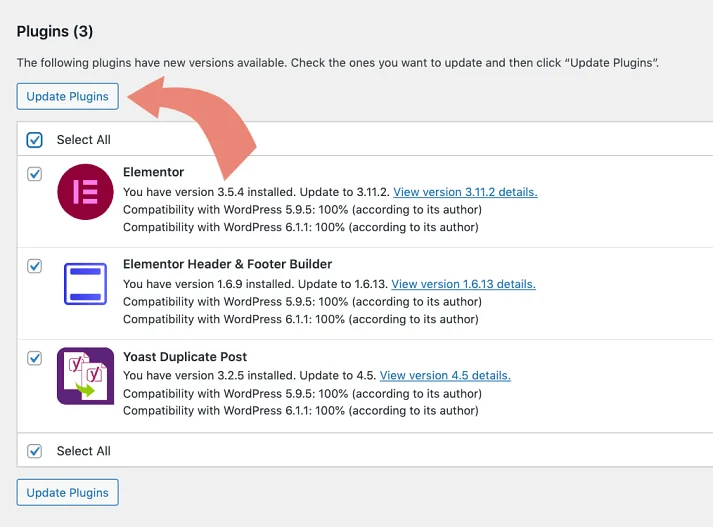
Step 2: Take a Full Backup
This part is non-negotiable. Before touching that update button, always create a full WordPress backup. Think of it as your insurance policy; if something goes wrong (and occasionally it can), you’ll have a copy of your entire site ready to restore.
Plugins like UpdraftPlus, BlogVault, or Duplicator make this easy. They let you back up everything in just a few clicks.
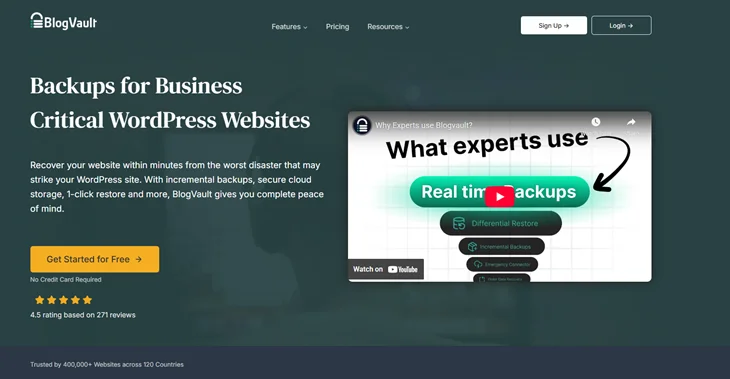
Step 3: Temporarily Turn Off Caching Plugins
Caching plugins are great for speeding up your site, but they can sometimes get in the way during updates. Caching stores a temporary version of your site’s files. That can raise an issue for the WordPress update.
So before you start, deactivate caching tools like WP Rocket, W3 Total Cache, or LiteSpeed Cache. Once you have done updates and everything looks stable, you can turn caching back on.
Step 4: Update WordPress Core Files
Go to the dashboard, click on Dashboard > Updates, and then select Update Now. WordPress will take care of downloading and installing the new version automatically.
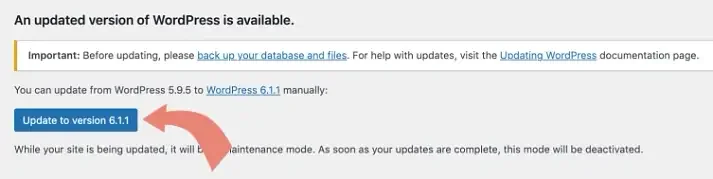
Your website will automatically reload after the update is complete, and you will be using the most recent version of WordPress.
You can also update WordPress manually. Simply download the latest version from WordPress.org and unzip it to your computer. Next, upload the new files to your hosting account using an FTP program such as FileZilla. Your themes and plugins reside in the “wp-content” folder, so take care not to replace it.
Manual updates take more time, but they give you full control, especially if your site has custom code or client work. Once you’re done, go through your pages to make sure everything loads smoothly.
Step 5: Turn on Caching and Test Your Site
Reactivate your caching plugin after updating WordPress. Next, spend a few minutes testing your website. Go through your pages, open menus, fill out contact forms, and notice how your website feels.
If something doesn’t seem right, clear the cache on your browser and your website. That simple step often fixes minor display issues after updates. Use tools like Google PageSpeed Insights or GTmetrix to double-check performance.
Step 7: Take a Final Backup
When you’re sure everything’s working properly, take one last backup. This will be your fresh, updated version, something you can restore later if a new update causes problems.
It’s a quick task, but it can save you a lot of headaches down the road. With that final backup done, your WordPress website is now updated, secure, and running at its best. You can relax knowing your site is in great shape and ready for whatever comes next.
Common Mistakes to Avoid When You Update WordPress
Many WordPress users run into problems not because updates are risky, but because they rush through them.
It’s important to create a backup before updating. Reviewing the “What’s New” section with each update provides useful information about the changes. Those notes often explain which plugins or PHP versions are required, helpful details that prevent problems later.
And lastly, it’s important to test your site after updating. Even a quick five-minute check can save you hours of troubleshooting.
What to Do If Something Breaks After You Update WordPress
Sometimes, even after following all the steps, a plugin or page layout may need a quick adjustment, which helps keep everything running smoothly.
That’s okay. Just restore the backup you created before the update, and you’ll be right back to where you started. Then, reapply updates one by one to figure out what caused the problem.
If it’s still not working, most hosting providers can help you fix WordPress update issues in no time.
Frequently Asked Questions
How often should I update WordPress?
It’s best to check for a WordPress update at least once every two weeks. Regular updates keep your site secure, fast, and compatible with plugins.
Can I skip updates if my site works fine?
You can, and it’s better to follow the recommended approach. Every WordPress update includes security patches and performance fixes. So, it’s always better to update the WordPress website on time rather than deal with issues later.
What’s the difference between automatic and manual updates?
Automatic updates are done by WordPress itself in the background, while manual updates give you full control. When you update WordPress manually, you download the latest version and upload it via FTP. This is ideal if you want to review changes before applying them.
Should I back up my site before every update?
Yes, always take a WordPress backup before an update. Even though most updates are smooth, having a backup gives you peace of mind. It lets you restore your WordPress website quickly if something unexpected happens during the process.
Do updates help improve website speed?
Definitely! Most WordPress updates include performance improvements that help speed up WordPress website operations. They optimize code and clean up old scripts.
You May Also Like: