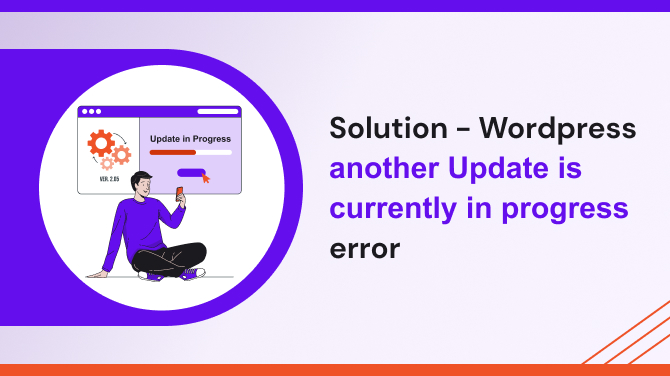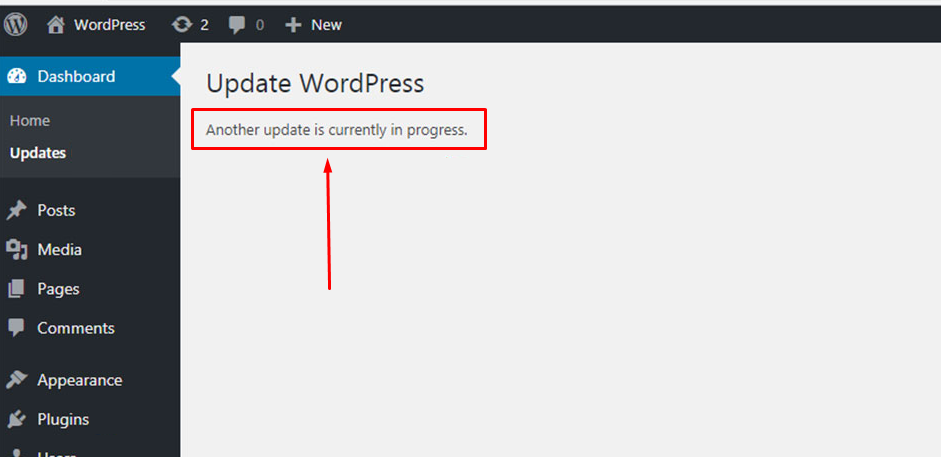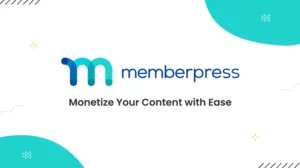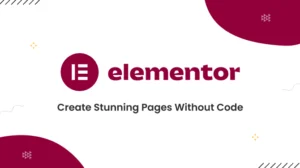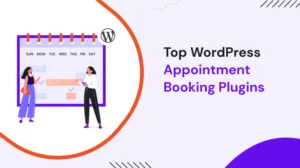WordPress is a popular content management system used by millions of websites worldwide. It is an easy-to-use platform that offers users a wide range of customization options to make their websites stand out.
However, sometimes, WordPress users may encounter errors that can cause frustration and disrupt their website’s functionality. One such error is the “WordPress another update is currently in progress” error. In this article, we will discuss what causes this error and provide solutions to fix it.
Understanding the “WordPress Another Update is Currently in Progress” Error
When you try to update your WordPress website, you may sometimes see the error message “Another update is currently in progress.” This error occurs when WordPress detects that another update is still in progress, and it is unable to initiate another update until the previous update is completed.
The error message is intended to prevent conflicts and data loss that can occur when two updates run simultaneously.
Causes of the “Another Update Is Currently in Progress” Error
Several factors can cause this error message to appear. The most common include:
Incomplete Update
The error can occur if a previous WordPress update was interrupted due to a power outage, server failure, or internet connectivity issues. An incomplete update can cause WordPress to freeze, leading to the “Another update is currently in progress” error message.
Plugins and Themes
Sometimes, Plugins and themes can conflict with WordPress core updates. If a plugin or theme is not updated, it can cause the “WordPress Another update is currently in progress” error message to appear.
Cron Job
Cron jobs are scheduled tasks that WordPress performs automatically. If a scheduled task is running, it can cause the “WordPress Another update is currently in progress” error message to appear.
How to Fix the “Another Update Is Currently in Progress” Error
Now that we understand what causes the error, let’s explore how to fix it.
Wait it Out
The Simple first solution is to wait for a few minutes and try again. This solution is the most straightforward. Sometimes, the error occurs due to a delay in the update process. Waiting it out may resolve the issue.
Clear Browser Cache
If waiting does not resolve the issue, try clearing your browser cache. The cache can sometimes hold on to incomplete updates, causing conflicts with new updates. Clearing the cache can help refresh the page and initiate the update process.
To clear the browser cache, check following easy steps:
- Open the browser & go to the settings menu.
- Select “Clear browsing data” or “Clear cache.”
- Select the time range for which you want to clear the browser cache.
- Select the cache and cookies options.
- Click on “Clear data” to clear your cache.
Check for Incomplete Updates
If the error message persists, check if there are any incomplete updates. To do this, log in to your WordPress dashboard, go to the Updates page, and check if there are any incomplete updates. If there are, complete them before initiating a new update.
If you see the “WordPress Another update is currently in progress” message on the Updates page, you can delete the lock file manually. To do this, log in to your hosting account and navigate to the root directory of your WordPress installation. Look for the file named “.maintenance” and delete it. This will remove the lock file and allow you to start the update process again.
Deactivate Plugins and Themes
If incomplete updates are not the issue, try deactivating all plugins and themes. This will help identify if a plugin or theme is causing the conflict. Once you identify the plugin or theme, update it to the latest version, and activate it again.
To deactivate plugins, go to the Plugins page on your WordPress dashboard and select all plugins. Then, select “Deactivate” from the bulk actions dropdown menu and click “Apply.”
To deactivate a theme, go to the Appearance page on your WordPress dashboard and select the theme you want to deactivate. Then, select “Deactivate” from the dropdown menu and click “Apply.”
Use WP-CLI
If none of the above solutions work, you can use the WordPress Command Line Interface (WP-CLI) to resolve the issue. WP-CLI allows you to interact with your WordPress website using the command line. To use WP-CLI, log in to your hosting account and open the terminal. Then, run the following command:wp option delete core_updater.lock
This command deletes the lock file that causes the “WordPress Another update is currently in progress” error message.
FAQs
- What is the reason behind the “WordPress Another update is currently in progress” error message in WordPress?
The error can be caused by incomplete updates, plugins, themes, or Cron jobs. - How to easily fix the “WordPress Another update is currently in progress” error message in WordPress?
You can fix the error by waiting it out, clearing your browser cache, checking for incomplete updates, deactivating plugins and themes, or using WP-CLI. - Why does WordPress prevent two updates from running simultaneously?
WordPress prevents two updates from running simultaneously to ensure data integrity and prevent conflicts. If two updates run at the same time, they may try to modify the same files, leading to errors and data loss. - Can I delete the lock file manually?
Yes, you can delete the lock file manually. To do this, log in to your hosting account, navigate to the root directory of your WordPress installation, and delete the “.maintenance” file. - What is WP-CLI?
WP-CLI is a command-line interface for WordPress. It allows you to interact with your WordPress website using the command line, making it easier to manage and troubleshoot your site. - How can I use WP-CLI to resolve the “WordPress Another update is currently in progress” error?
To use WP-CLI to resolve the error, first, connect to your server using SSH. Then, navigate to the root directory of your WordPress installation and run the following command: “wp option delete core_updater.lock”. This command will delete the lock file and allow you to proceed with the update. - What if none of these solutions work?
If none of the solutions work, there may be a deeper issue with your WordPress installation or server configuration. In this case, it may be best to contact your hosting provider or a WordPress developer for assistance.
Finally,
The “WordPress Another update is currently in progress” error can be frustrating, but there are several solutions you can try to resolve it.
From checking for plugins or themes that may be causing the conflict to using WP-CLI to delete the lock file, there are steps you can take to get your WordPress site up and running smoothly again. And if all else fails, don’t hesitate to seek out the help of a professional to diagnose and resolve the issue.
If this WordPress errors blog helpful for you, please be sure to check out our other blogs as well.