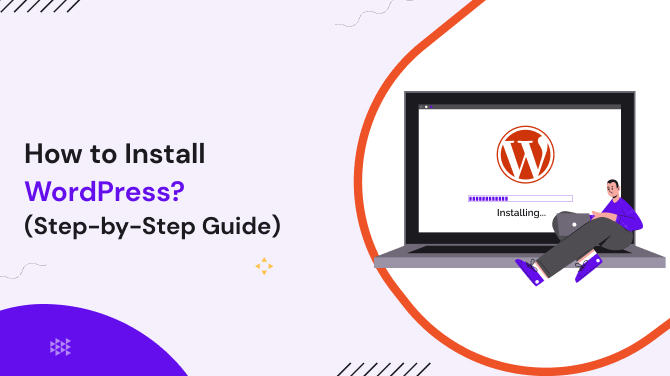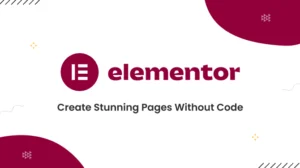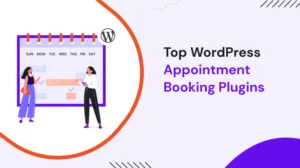WordPress is the most popular content management system (CMS) in the world. It powers over 40% of websites across the globe, and it’s easy to see why.
WordPress is flexible, easy to use, and allows users to create anything from a simple blog to a full-fledged eCommerce site. But to unlock its power, you need to know how to install WordPress.
Whether you’re setting up WordPress for the first time, installing it locally, or configuring it on a hosting platform, this guide will walk you through each step of the process.
We’ll also show you how to add useful features, like Google Analytics, themes, plugins, and SSL certificates to enhance your WordPress site.
How to Install WordPress on Your Web Hosting
Before we dive into installing WordPress, you’ll need to choose a web hosting provider. There are several options to consider, but for the sake of simplicity, let’s focus on a general approach that can be adapted to any hosting provider.
The installation process is nearly identical across most hosts, with a few minor variations.
Step 1: Choose a Hosting Provider
When you’re selecting a hosting provider, make sure to pick one that offers “One-Click Install” for WordPress, which simplifies the entire process.
Providers like Bluehost, SiteGround, and HostGator offer such options. These services can set up WordPress for you automatically.
Step 2: Install WordPress Through Your Hosting Control Panel
If your hosting provider offers One-Click Install, follow these steps:
- Log in to your hosting control panel (cPanel).
- Find the WordPress installer (usually under the “Software” or “Website” section).
- Click on the WordPress icon and follow the prompts.
- Enter your site information, such as site name, admin email, and password.
- Once the installation is complete, you’ll be provided with a link to access your WordPress site’s dashboard.
If your hosting doesn’t have One-Click Install, don’t worry. You can still install WordPress manually. Here’s how:
Step 3: Manual WordPress Installation
- Download WordPress from the official WordPress.org website.
- Upload WordPress to your hosting server using an FTP client (like FileZilla).
- Create a MySQL database and user through your hosting control panel (cPanel).
- Configure the wp-config.php file by adding the database information.
- Run the WordPress installation script by visiting your domain, where you’ll be prompted to complete the installation.
Now that WordPress is installed, you can begin setting up your site.
How to Install WordPress Locally
Installing WordPress locally is a great option if you want to develop your site offline before making it live. This allows you to experiment without affecting a live website.
The process differs slightly based on your operating system, but the core concept is the same.
How to Install WordPress Locally on Windows Using XAMPP
- Download and install XAMPP, a free and open-source cross-platform web server solution.
- Start Apache and MySQL in the XAMPP Control Panel.
- Download WordPress from WordPress.org.
- Move the WordPress files into the “htdocs” folder of your XAMPP installation directory.
- Create a MySQL database using phpMyAdmin (accessed through http://localhost/phpmyadmin).
- Configure WordPress by editing the wp-config.php file with your database information.
- Complete the installation by visiting http://localhost/wordpress in your browser.
How to Install WordPress Locally on Mac Using MAMP
- Download and install MAMP (a free, local server environment for MacOS).
- Start MAMP, which will launch Apache and MySQL servers.
- Download WordPress and place it in the “htdocs” folder inside your MAMP directory.
- Create a MySQL database in phpMyAdmin (http://localhost/phpmyadmin).
- Edit the wp-config.php file to enter your database details.
- Finish the installation by accessing http://localhost/wordpress in your browser.
How to Install WordPress on Mac
Installing WordPress on Mac is similar to installing it locally using MAMP. This local installation allows you to run a WordPress site directly from your Mac without needing an internet connection.
MAMP simplifies this process by providing both Apache and MySQL server software needed for WordPress.
How to Install a WordPress Theme
Themes control the appearance and design of your WordPress site. Here’s how to install a theme in WordPress:
- Go to the WordPress dashboard and click on Appearance > Themes.
- Click on the “Add New” button to explore free themes from the WordPress theme repository.
- Search for a theme you like, then click “Install” and “Activate” once it’s installed.
You can also upload a premium theme:
- Download the theme ZIP file from the provider.
- Go to Appearance > Themes and click Add New > Upload Theme.
- Select the ZIP file and click “Install Now.”
- Activate the theme once the upload is complete.
How to Add Plugins to WordPress
Plugins extend the functionality of your WordPress site. You can add plugins for various features like SEO, contact forms, security, and more.
- Go to the WordPress dashboard and click on Plugins > Add New.
- Search for a plugin in the repository, or upload a ZIP file of the plugin.
- Click Install and Activate to use the plugin.
Popular plugins include Yoast SEO, Akismet, Jetpack, and WooCommerce.
How to Add Google Analytics to WordPress
Google Analytics is a must-have tool for tracking your website traffic and performance. Here’s how to add Google Analytics to WordPress:
- Create a Google Analytics account and get your tracking code.
- Install the “MonsterInsights” plugin from the WordPress repository.
- Connect MonsterInsights to your Google Analytics account by following the plugin’s setup wizard.
Alternatively, you can manually add the tracking code to your WordPress theme’s footer.
How to Set Up Google Analytics for WordPress
To set up Google Analytics for WordPress, ensure the tracking code is correctly added to every page of your site.
This can be done via a plugin or manually in your theme’s code. Once set up, you’ll begin tracking data like page views, user behavior, and more.
How to Install WordPress on Cloudways
Cloudways offers managed cloud hosting for WordPress. Here’s how to install WordPress on Cloudways:
- Sign up for a Cloudways account.
- Choose your cloud provider (e.g., DigitalOcean, AWS, Google Cloud).
- Select your server specifications and launch a new server.
- Once the server is ready, Cloudways will install WordPress for you automatically.
- Access your WordPress dashboard through the provided login credentials.
How to Install SSL Certificate WordPress
SSL certificates secure your site by encrypting data transferred between your site and its visitors. Here’s how to install an SSL certificate on WordPress:
- Obtain an SSL certificate from your hosting provider or a third-party vendor.
- Install the certificate through your hosting control panel.
- Force SSL by editing your site’s .htaccess file to redirect HTTP to HTTPS.
- Update your WordPress URL under Settings > General to use HTTPS.
Having an SSL certificate ensures your site is secure, which is important for SEO and user trust.
Frequently Asked Questions
- How to install WordPress manually?
To install WordPress manually, download the WordPress files, upload them to your hosting server, create a MySQL database, and configure the wp-config.php file. Then, run the installation script from your web browser. - How to install a WordPress theme?
Go to your WordPress dashboard, navigate to Appearance > Themes, click Add New, and either search for a theme or upload a theme ZIP file to install. - How to add Google Analytics to WordPress?
You can install Google Analytics via plugin or by manually adding the Google Analytics tracking code to your theme’s footer. - How to install WordPress on Cloudways?
Cloudways automatically installs WordPress when you choose a cloud provider and set up your server. You can then access the WordPress dashboard to start customizing your site. - How to add plugins to WordPress?
Go to Plugins > Add New, search for the plugin you need, then click Install and Activate. - How to install an SSL certificate on WordPress?
Obtain an SSL certificate from your host or a third party, install it, and ensure all URLs on your site are using HTTPS to enable SSL.
Explore Other Most-Useful WordPress Blogs: