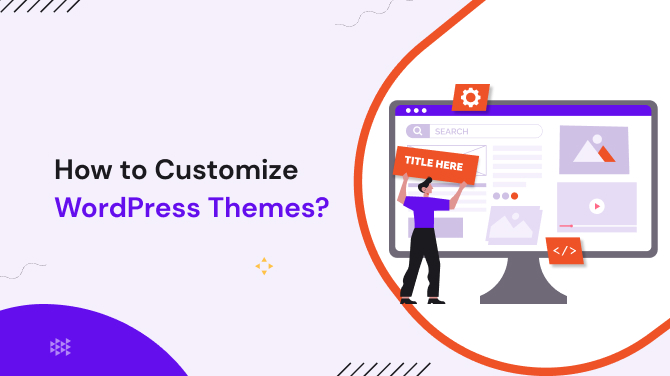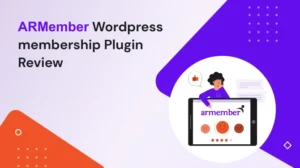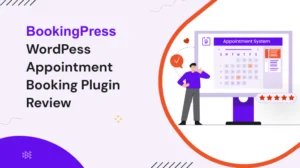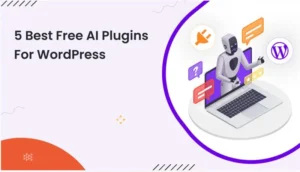Introduction to WordPress Themes
WordPress themes are pre-designed templates that determine the overall look and layout of your website. They consist of various files that control the design, functionality, and styling of your site.
WordPress offers a wide range of themes, both free and premium, catering to different industries, styles, and purposes. Customizing WordPress themes allows you to tailor your website to reflect your brand identity, enhance user experience, and achieve your specific goals.
Choosing the Right Theme
Before customizing a WordPress theme, it’s essential to choose the right one for your website. Consider factors such as your website’s niche, design preferences, functionality requirements, and user experience.
Browse through the WordPress theme directory or reputable theme marketplaces to explore the available options. Look for themes that are regularly updated, have good user reviews, and offer responsive design for optimal mobile experience. Once you’ve found a suitable theme, install and activate it on your WordPress site.
If you’re looking for a theme tailored to your business, this list might be just what you need!
Customizing the Theme Appearance
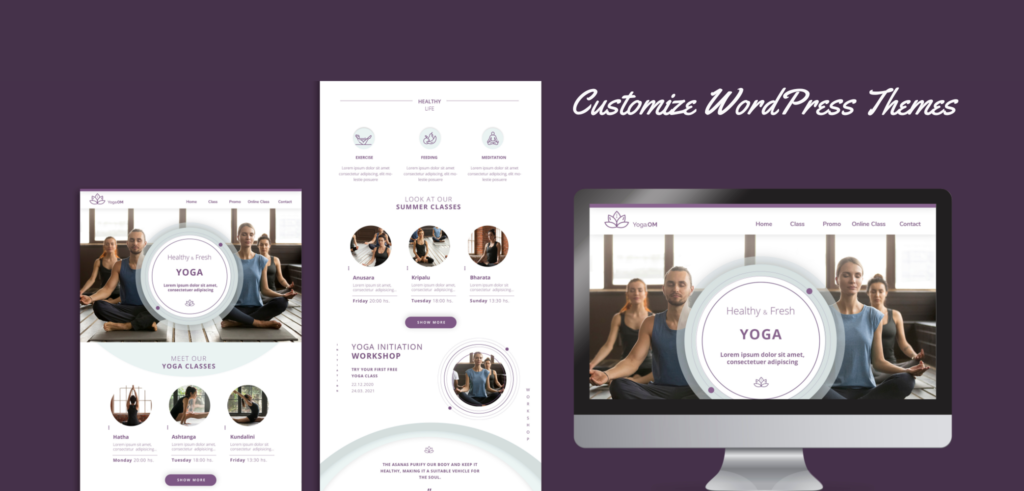
Modifying Colors and Fonts
To make your website visually appealing and aligned with your brand, you can customize the colors and fonts of your WordPress theme. Many themes provide options within the WordPress Customizer, where you can easily change the primary and secondary colors, font styles, sizes, and more. If your theme doesn’t offer built-in customization options, you can use plugins like “Simple Custom CSS” to add custom CSS code and modify the appearance as desired.
Customizing the Header and Footer
The header and footer sections of your website play a crucial role in providing navigation, contact information, and additional site-wide content.
Most WordPress themes allow you to customize these sections using widgets or theme options. You can add your logo, social media icons, custom menus, and other elements to the header or footer. Alternatively, you can utilize plugins like “Elementor” or “Beaver Builder” to design and customize these areas visually using a drag-and-drop interface.
Adjusting Layout and Design Elements
WordPress themes often come with default layouts and design elements that may not align perfectly with your vision. Fortunately, most themes offer customization options to adjust these elements.
You can modify the homepage layout, rearrange sections, and even create custom page templates to showcase your content uniquely. The WordPress Block Editor (Gutenberg) empowers you to create visually appealing pages by utilizing blocks for different content elements like text, images, galleries, and more.
Customizing the Theme Functionality
Apart from the appearance, customizing the functionality of your WordPress theme is crucial to enhancing the user experience and adding specific features to your website.
Adding and Managing Widgets
Widgets are small modules that can be placed in predefined widget areas of your theme, such as sidebars or footer sections. They enable you to add various functionalities and content blocks to your website without writing code.
WordPress offers a range of default widgets, including recent posts, categories, search bars, and more. You can also install plugins to extend the widget options and add custom functionality to your site.
Configuring Menus and Navigation
Proper navigation is essential for users to explore your website effortlessly. WordPress provides a user-friendly menu editor that allows you to create and customize menus for your site.
You can define primary and secondary menus, arrange menu items, and add dropdowns or mega menus for complex navigation structures. Additionally, themes may offer specific navigation settings, such as sticky headers or fixed navigation bars, which can be customized according to your preferences.
Installing and Activating Plugins
WordPress plugins are powerful tools that expand the functionality of your website. You can find thousands of plugins in the official WordPress Plugin Directory or premium plugin marketplaces.
Depending on your requirements, you can install plugins for SEO optimization, contact forms, social media integration, security enhancements, and more. Once installed, activate the plugins and configure their settings to align with your website’s needs.
Customizing the Theme Code
For advanced users or those with specific customization requirements, modifying the theme code becomes necessary. However, it’s essential to proceed with caution and create a child theme before making any code changes to ensure that your modifications are not lost during theme updates.
Using Child Themes
Child themes are essentially separate themes that inherit the functionality and styling of the parent theme. They allow you to make customizations without directly editing the parent theme files.
By creating a child theme, you can override specific templates, add custom functions, and modify the CSS styles as per your requirements. This ensures that your customizations remain intact even after updating the parent theme.
Editing the Theme Files
If you have a good understanding of HTML, CSS, and PHP, you can directly edit the theme files to customize your WordPress theme. Access the theme files through the WordPress dashboard or an FTP client and make the necessary changes. However, it’s crucial to create a backup of the original files before making any modifications to avoid potential errors or loss of data.
Adding Custom CSS
Custom CSS allows you to modify the visual appearance of your website without altering the theme files directly. Many themes provide options to add custom CSS code within the WordPress Customizer. Alternatively, you can use plugins like “Simple Custom CSS” or “Customizer Custom CSS” to add your CSS code and override the default styles.
Testing and Previewing Your Changes
After making customizations to your WordPress theme, it’s crucial to test and preview the changes to ensure they appear as intended. Use the “Preview” feature within the WordPress Customizer to see how your site looks with the modifications.
Verify the responsiveness, check different devices and browsers, and navigate through various pages to ensure everything functions correctly. If any issues arise, you can revert or refine the customizations accordingly.
Let’s conclude here,
Customizing WordPress themes empowers you to create a unique website that reflects your brand identity and meets your specific needs. By following the steps outlined in this article, you can modify the appearance, functionality, and code of your theme to create a captivating online presence.
Remember to choose a suitable theme, leverage customization options, utilize plugins, and test your changes to achieve the desired outcome.
Frequently Raised Questions (FAQs)
Q1. Can I customize a WordPress theme even if I have no coding experience? Absolutely!
WordPress offers a user-friendly interface and various customization options that don’t require coding knowledge. You can modify colors, fonts, layouts, and more through the theme’s settings or by using plugins designed for visual customization.
Q2. What should I consider when choosing a WordPress theme for customization?
When selecting a theme, consider your website’s niche, design preferences, responsiveness, and user reviews. Ensure the theme is regularly updated and compatible with the latest version of WordPress. Choose a theme that offers customization options aligned with your desired changes.
Q3. Is it safe to modify the theme code directly?
While it’s possible to edit the theme code directly, it’s generally recommended to create a child theme instead. This prevents your customizations from being overwritten when the parent theme is updated. However, if you have a good understanding of coding and making backups, editing the theme files can be done carefully.
Q4. Can I undo the customizations I made to my theme?
Yes, you can undo the customizations you made to your theme. If you created a child theme, simply deactivate it to revert to the parent theme’s original settings. If you made changes through the theme’s settings or added custom CSS, you can remove or disable those modifications to restore the default appearance.
Q5. How can I ensure my customized theme remains responsive?
While customizing your theme, it’s important to maintain responsiveness across different devices. Test your website on various screen sizes and use responsive design principles. Avoid hard-coding fixed values and utilize CSS media queries to adjust layouts and styles based on screen size.
Explore these popular themes, we’ve reviewed them for you!