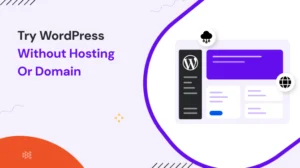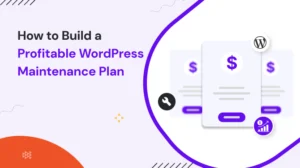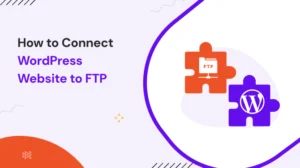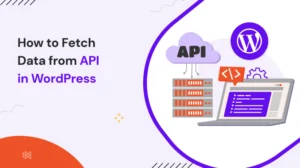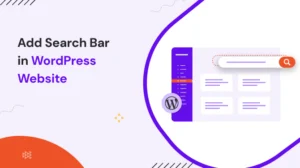I know it is so irritating to see an error message on your website. As someone who builds and manages WordPress websites professionally, I’ve encountered the 500 Internal Server Error many times. It usually appears out of nowhere and can be frustrating.
This error typically means that something went wrong on the server, but it doesn’t give you much detail. In this guide, I’ll walk you through how I troubleshoot and fix this issue using simple, practical steps.
Table of Contents
What is a 500 Internal Server Error Code?
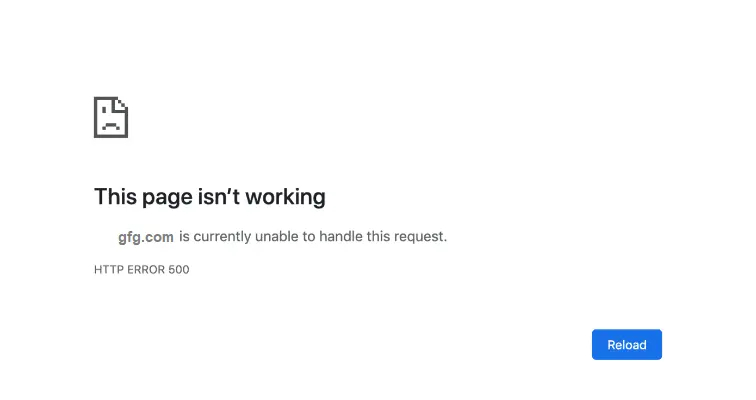
Before diving into the fixes, it’s important to understand what this error actually means. A 500 Internal Server Error is a generic server response when the server encounters something it doesn’t know how to handle. It’s not specific to WordPress; it can happen on any server and with any platform.
The most noted point for this error is “it’s server-side”, meaning the issue isn’t with your internet connection or browser. It’s happening on the website’s server. When you see this error message in the browser console next to a missing image, script, or stylesheet, it’s saying: “I tried to get this file, but the server failed to return it.”
Now, this error does not provide any specifications as to what went wrong. This is where the major frustration kicks in. You do not have any direction to go or a hint to solve anything. For website owners, repeated instances of the HTTP status 500 error code can indicate deeper problems within the server environment, application code, or website configuration. This makes it imperative to identify and resolve the root cause promptly.
Common Causes of HTTP 500 Internal Server Errors
Based on my experience, these are the most common reasons:
- Corrupted or misconfigured .htaccess file
- PHP memory limit exhaustion
- Plugin or theme conflicts
- Syntax errors in code
- Database Issues
- Server permission issues
- Misconfigured server settings
- Problematic file paths or broken symbolic links
Let’s go through each cause and how I’ve fixed it.
My Steps To Troubleshoot 500 Internal Server Error
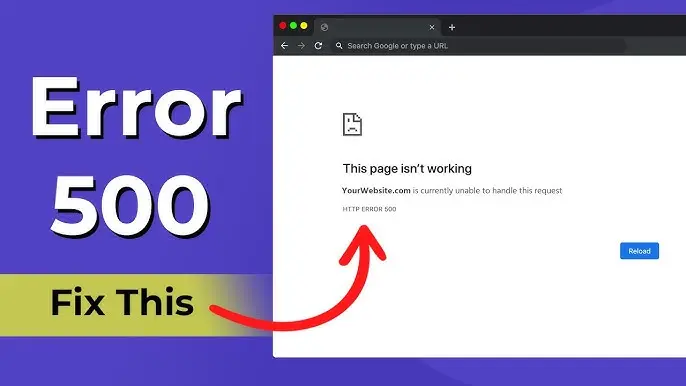
Step 1: Enable Debugging in WordPress
The first thing I do is turn on debugging to see if I can get more information.
How to do it:
1. Open your wp-config.php file.
2. Add or edit the following lines:
define( 'WP_DEBUG', true );
define( 'WP_DEBUG_LOG', true );
define( 'WP_DEBUG_DISPLAY', false );
3. Save the file and reload the website.
4. Check the wp-content/debug.log file for errors.
This often gives more meaningful error messages that point to a specific plugin, theme, or file.
Step 2: Check the .htaccess File
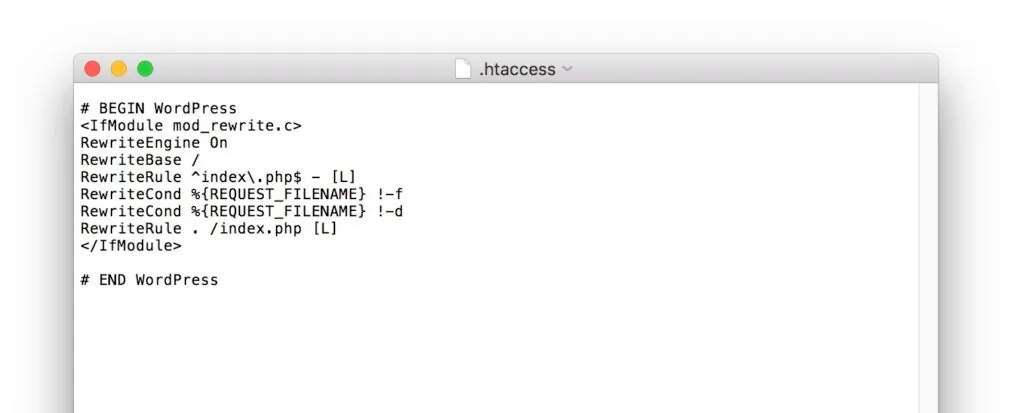
Many 500 errors in WordPress come from a corrupted .htaccess file.
How to Fix:
1. Connect to your server via FTP or File Manager.
2. Locate the .htaccess file in the root of your WordPress directory.
3. Rename it to .htaccess_old.
4. Go to your WordPress admin dashboard (if accessible) and navigate to: Settings > Permalinks
5. Click “Save Changes” to regenerate a new .htaccess file. If the error disappears, the .htaccess file was the culprit.
Step 3: Increase PHP Memory Limit
Sometimes the server runs out of memory trying to load a plugin, theme, or even a large image. You can check whether your memory is exhausted or not. When this happens, it can trigger a 500 error.
How to fix this:
Add this line to your wp-config.php file, just before /* That's all, stop editing! */:
define( 'WP_MEMORY_LIMIT', '256M' );
Then reload the site. If the error goes away, the issue was insufficient memory.
Step 4: Deactivate All Plugins
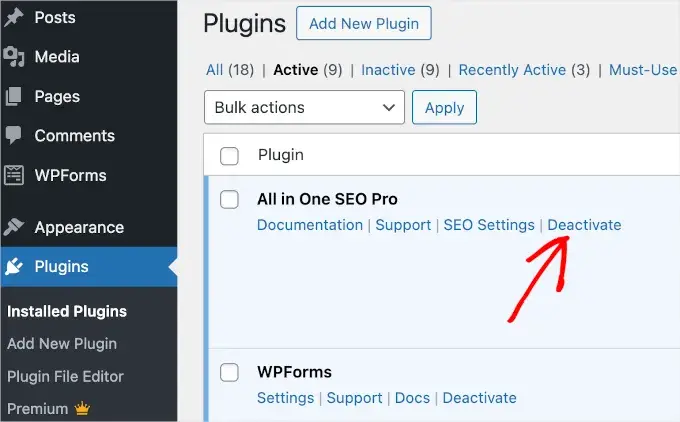
Plugin conflicts are a major source of 500 errors, especially after updates. If all the previous steps are checked and sorted, it’s time to troubleshoot your WordPress Plugins and Themes.
How to fix this:
If you can’t access wp-admin, disable plugins via FTP:
1. Connect to your server.
2. Go to wp-content/plugins/.
3. Rename the folder to something like plugins_backup.
This will deactivate all plugins. Then try loading the site. If it works, the problem is with one of the plugins. Rename the folder back to plugins, then rename each plugin folder one by one until you find the one causing the issue.
Step 5: Switch to a Default Theme
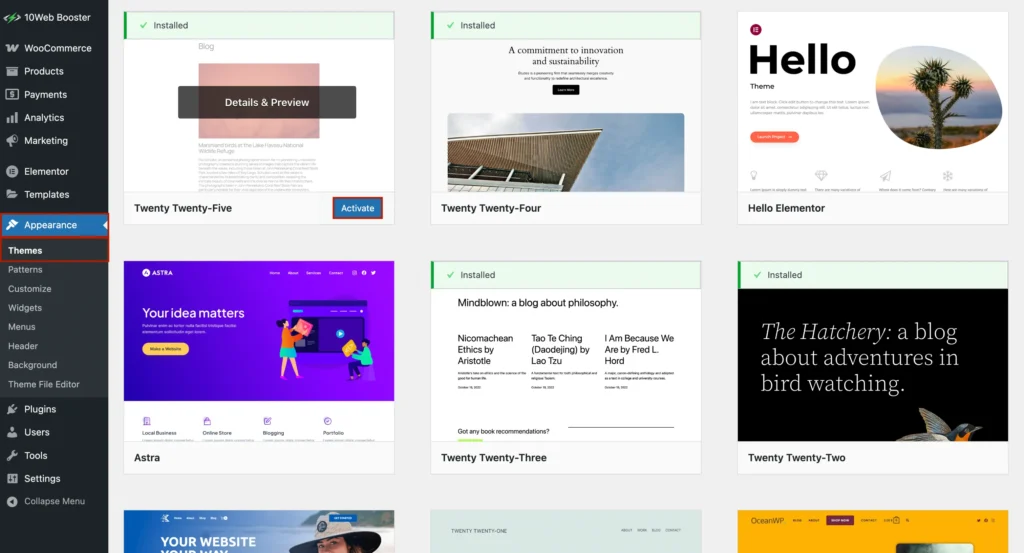
A faulty theme can also cause 500 errors. Here, you have to activate the WordPress default theme for some time.
If you can access the dashboard, go to:
Appearance > Themes and activate a default theme like Twenty Twenty-Four.
If you can’t access wp-admin:
- Connect via FTP.
- Navigate to wp-content/themes.
- Rename your active theme folder.
- WordPress will default to a standard theme if it exists.
Reload the site and check if the error is gone.
Step 6: Check File and Folder Permissions
Incorrect file permissions can prevent the server from loading resources properly.
Correct permissions:
- Files: 644
- Folders: 755
How to change this:
- Use your FTP client or hosting file manager to update permissions.
- Right-click the folder or file, select “File Permissions,” and apply the correct values.
Step 7: Inspect Server Error Logs
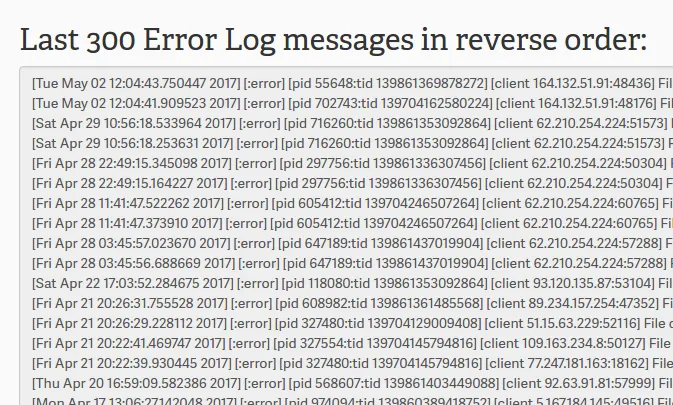
Your hosting provider should give access to error logs. These logs often provide specific lines of code or paths causing the issue.
How to check:
- cPanel: Go to
Metrics > Errors or Logs > Error Log. - FTP: Look for an
error_log filein the root directory.
I’ve solved several 500 errors simply by reading these logs and finding the exact plugin, theme, or file throwing the error.
Step 8: Check for Syntax Errors in Custom Code
A single misplaced semicolon or bracket in functions.php or a custom plugin can bring down an entire site. So check it this way.
How to fix this:
- Use a code editor with syntax highlighting.
- Run the file through a PHP linter (like PHP Code Checker).
- Re-upload a corrected version.
This has personally saved me after editing functions.php directly through the WordPress editor, something I no longer recommend.
Step 9: Restore from a Backup
If the error happened after an update or migration, restoring from a backup may be the quickest way to fix the issue.
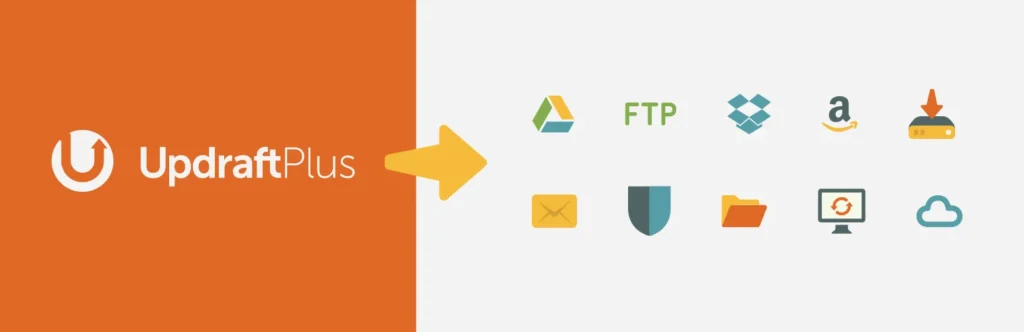
Most managed WordPress hosts offer one-click backups. If you’re using a plugin like UpdraftPlus, restoring a previous version is straightforward.
Only use this method if other steps fail and you’re confident that your backup is clean.
Step 10: Review Server Configuration
If you see the error even after restoring the backup, then the problem must be deeper in the server configuration. Issues with Apache or NGINX settings can cause certain files or scripts to fail.
How to fix this:
- Check for malformed rewrite rules in
.htaccessornginx.conf. - Make sure
mod_rewriteis enabled on Apache. - Ask your hosting support to check error logs and server settings.
If you’re on shared hosting, it’s often best to escalate this to support.
Preventing Future 500 Errors
Based on my experience, here’s how to prevent this type of issue in the future:
- Keep plugins and themes updated, but test updates on a staging site first.
- Use version control for custom development.
- Avoid editing core files or theme files directly on live servers.
- Implement a proper backup routine, including both files and the database.
- Use reputable plugins and themes, ideally from WordPress.org or known vendors.
- Monitor error logs regularly, especially after changes.
Wrapping Up
A 500 Internal Server Error can be frustrating, but it’s usually fixable with a systematic approach. Start by enabling debugging, checking your .htaccess file, and disabling plugins to narrow down the issue. In my experience, most of these errors come down to misconfigurations, conflicts, or memory issues.
If you run a WordPress website or manage multiple client sites like I do, it’s essential to become comfortable with diagnosing these errors. Doing so will save you time, reduce downtime, and improve overall site stability.
Let me know if you’d like a downloadable checklist version of these steps.
FAQs
What does a 500 response code mean?
This error signifies an unexpected issue at the end of the server. Thus, it cannot return the user request and load any specific page of your site.
Is the HTTP 500 internal error serious?
This error can hurt your website’s goodwill and SEO. This eventually affects your business reputation. Thus, it is quite serious, and you must look into it pretty quickly.
How to prevent a 500 request error in the future?
If you keep your core WordPress and Plugins/Themes updated, you will encounter fewer issues. You must also keep a check on your site and server’s health regularly to prevent future harm.
What should I do if I encounter a 500 error that keeps repeating?
Well, then it’s time for you to ask the technical experts. Spend some money on hiring professionals to look at your site and help you solve all the errors. They can also guide you in the future health check of your business website.
If you are facing error while updating wordpress, then these blogs might be helpful: