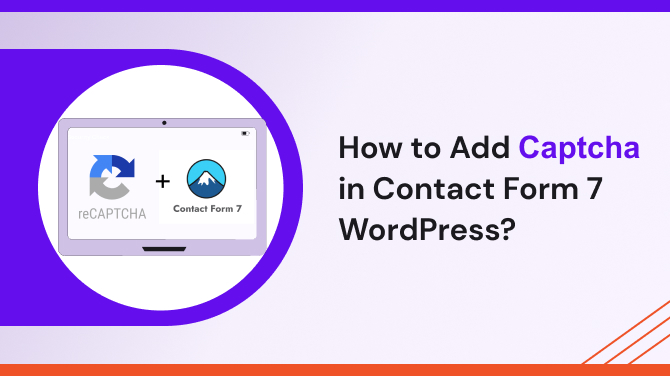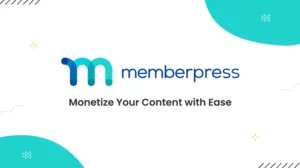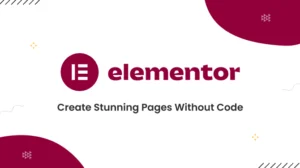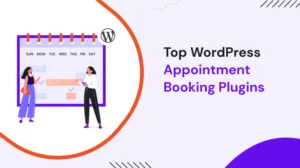Let’s see, How to add captcha in contact form 7
One of the most important components of website security is safeguarding your contact forms from spam and automated bots. With the help of the well-liked WordPress plugin Contact Form 7, you can easily develop and manage contact forms. We will walk you through adding Captcha to your Contact Form 7 in this article to keep your website safe and free of spam.
What is Captcha?
The word CAPTCHA stands for “Completely Automated Public Turing Test to Tell Computers and Humans Apart.” It is a safety precaution made to tell apart authentic users from automated ones, preventing the latter from misusing online services. Typically, captchas entail problems that are simple for people to solve but complex for computers.
Why Add Captcha in Contact Form 7?
The popular WordPress plugin Contact Form 7 can be used to create contact forms, but without adequate security, spam bots may attack it. By including Captcha, you can be sure that only real people can submit the forms, lowering the possibility of spam submissions and boosting the safety of your website.
Learn How to Secure Your WordPress Website?
Requirements:
Make sure you have the following prerequisites before continuing:
- A self-hosted WordPress website with Contact Form 7 installed.
- Administrator access to your WordPress dashboard.
- A Google account for setting up reCAPTCHA API keys.
Step 1: Install and Activate Contact Form 7 Plugin
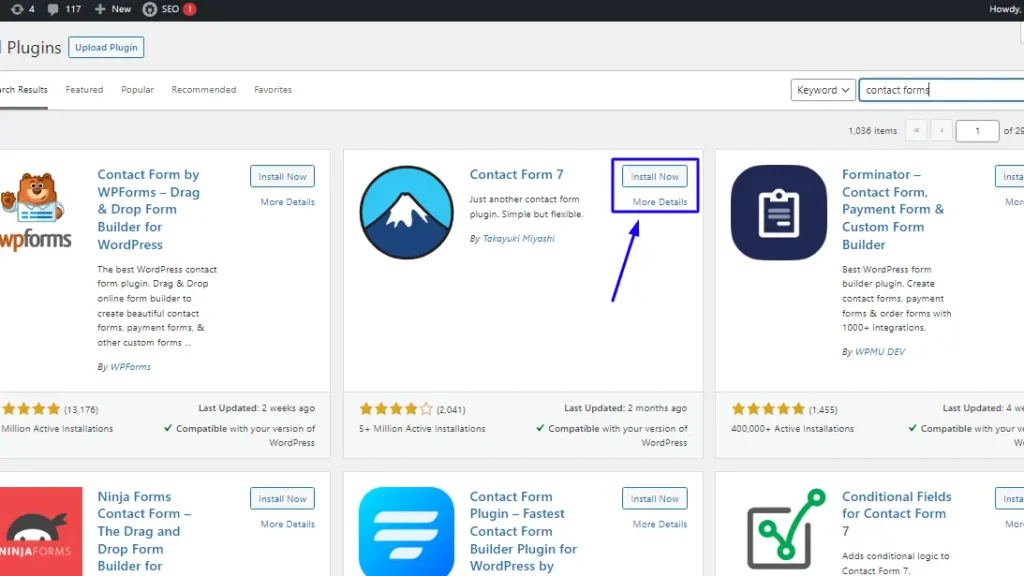
If you haven’t already done so, go to your WordPress dashboard and click “Plugins” on the left sidebar, followed by “Add New.” Once you’ve located “Contact Form 7,” click “Install Now” and then “Activate.”
Step 2: Install the reCAPTCHA Integration Plugin
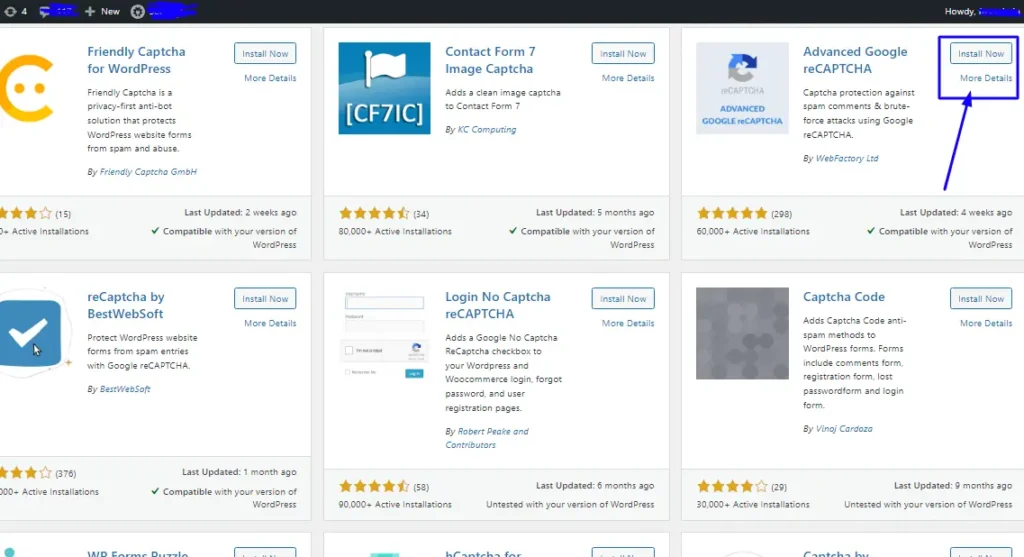
You must install a particular plugin called “Advanced Google reCAPTCHA” in order to combine reCAPTCHA with Contact Form 7. To achieve this, install and activate the plugin using the same steps as in Step 4.
Step 3: Create reCAPTCHA API Keys
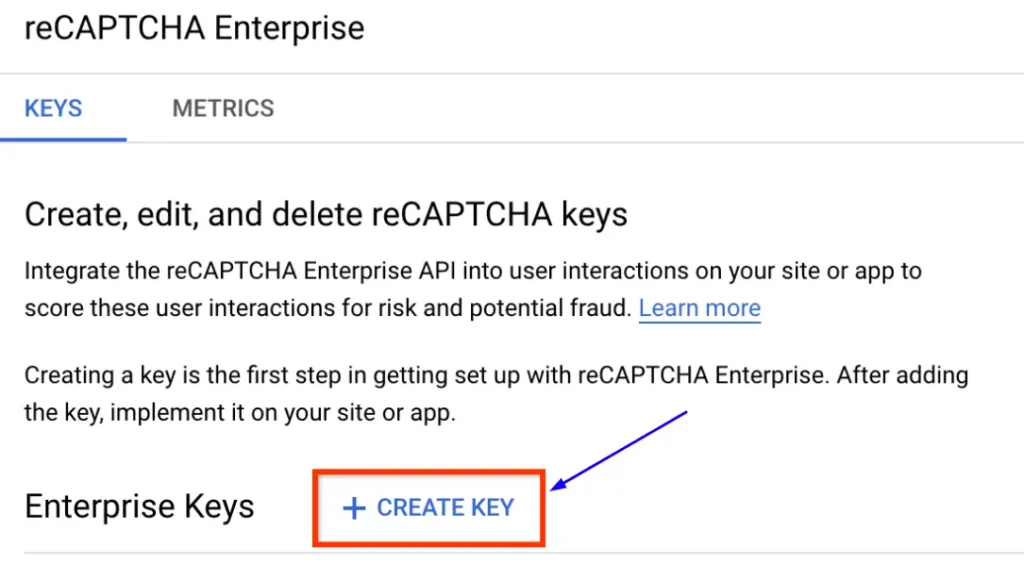
To use reCAPTCHA, you need to create API keys from the Google reCAPTCHA website. Go to Google reCAPTCHA and log in with your Google account. Once logged in, click on “My reCAPTCHA” and then “Register a new site.” Fill in the required details for your website, select the type of reCAPTCHA, and add your website’s domain. Agree to the terms and click “Submit” to get your Site Key and Secret Key.
Step 4: Configure reCAPTCHA in Contact Form 7
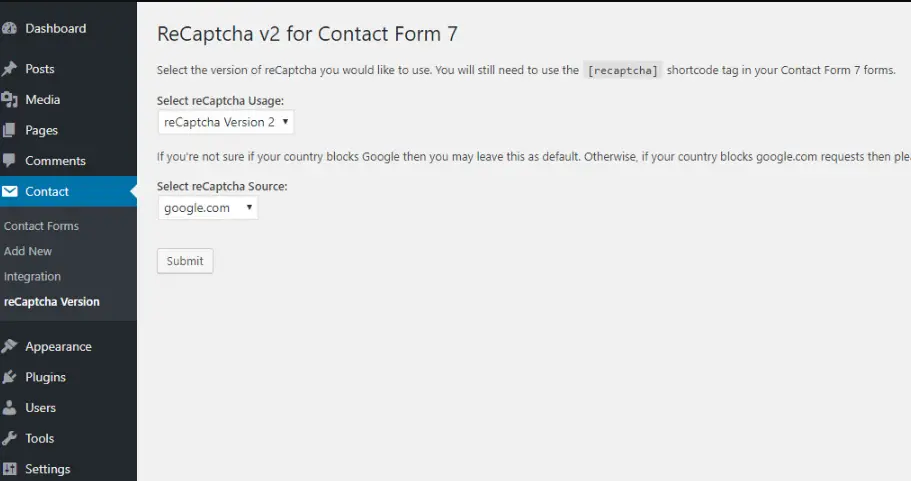
Select “Contact” from the WordPress dashboard, followed by “Integration.” Paste the Site Key and Secret Key received from Step 3 into the appropriate fields under the reCAPTCHA section. Restore the changes.
Step 5: Adding Captcha to Your Contact Form
Open the Contact Form 7 form that you want to protect with Captcha. In the form editor, insert the following tag: [recaptcha]. This tag will display the reCAPTCHA field on your contact form.
Step 6: Testing the Captcha
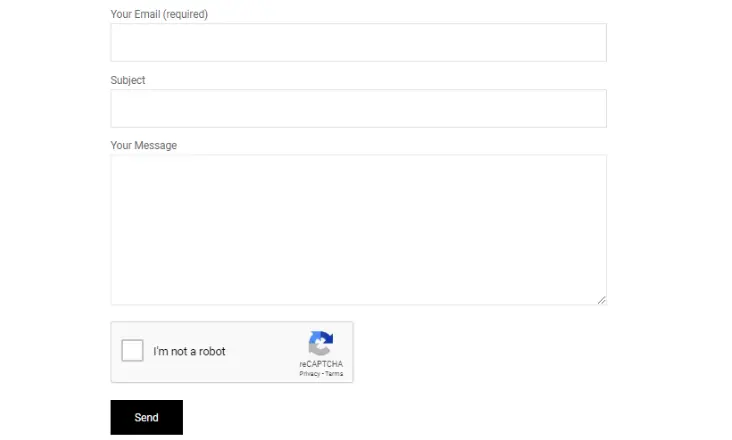
To make sure the Captcha is operating properly, it must be tested. Complete the reCAPTCHA area on your contact form and submit it. After submitting the form, you ought to get a success message if everything is configured properly.
Troubleshooting Common Issues
Make sure the API keys are entered correctly in the Contact Form 7 settings and double-check them if you experience any problems with the Captcha not functioning as planned. Make sure that your theme or any other plugins don’t conflict with each other.
Captcha Alternatives for CF7
Although reCAPTCHA is a well-liked option, certain users could like different Captcha options for their contact forms. hCaptcha, Really Simple CAPTCHA, and unique question-based Captchas are a few alternatives.
Final Thoughts,
An essential step in safeguarding your WordPress website and combating spam submissions is to protect your Contact Form 7 with Captcha. By adding Captcha to your contact forms, you can give your website users a safer browsing experience by following the instructions provided in this article.
Frequently Raised Questions
1. Can I use a different Captcha plugin with Contact Form 7?
Yes, while reCAPTCHA is recommended, you can use other Captcha plugins that offer integration with Contact Form 7.
2. Can bots still bypass Captcha?
While Captcha is effective in preventing most automated bots, some advanced bots may find ways to bypass it. Regularly updating your security measures is essential.
3. Is reCAPTCHA free available to use?
Yes, reCAPTCHA is free for personal and commercial use, but you need to create a Google account and obtain API keys.
4. Can I customize the appearance of the reCAPTCHA fields?
Yes, you can customize the reCAPTCHA appearance by modifying the CSS settings in the plugin.
5. Can I add Captcha to multiple contact forms on my site?
Sure! You can add Captcha to as many contact forms as you have on your WordPress website.
Read this also: