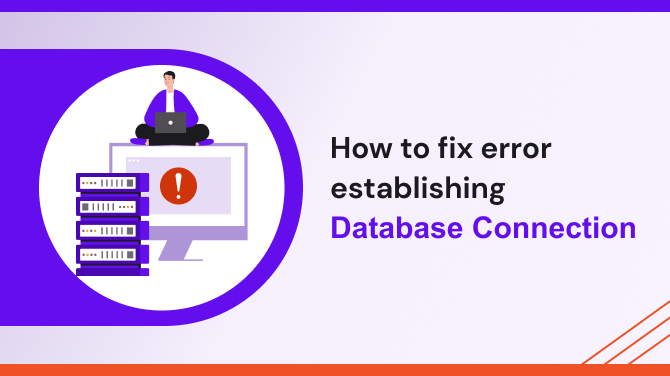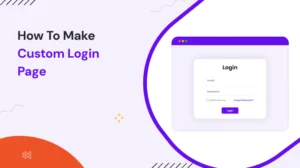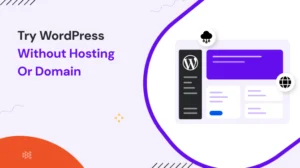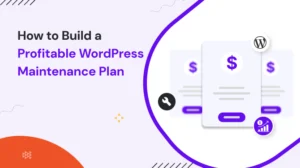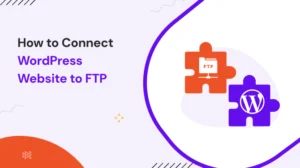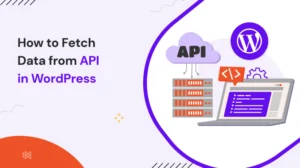One of the most common and frustrating issues website owners face is the “error establishing a database connection.” This error essentially means that your website cannot communicate with its database, which is the core component that stores and manages all your content.
Whether you’re using WordPress or other platforms, this error can stop your site in its tracks. In this guide, we’ll take you through the different ways to fix errors establishing a database connection, along with an exploration of what causes it and how to prevent it in the future.
What Does “Error Establishing a Database Connection” Mean?
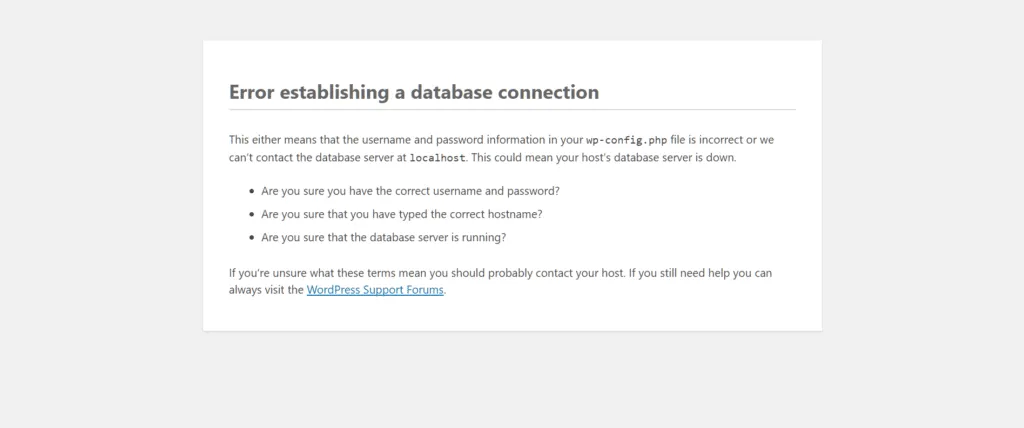
When you see “Error Establishing a Database Connection”, it means your website is unable to connect to its database. The database is the part of your website where all the content, user data, and settings are stored. This error typically appears when there’s a misconfiguration or an issue preventing communication between your site and its database.
So, what does error establishing a database connection mean? Essentially, it’s a failure in connecting the front end of your website (what users see) with the back-end (the database where everything is stored). This can happen for many reasons, including incorrect database credentials, server issues, or even a corrupted database.
Common Causes of the “Error Establishing a Database Connection”
1. Incorrect Database Credentials:
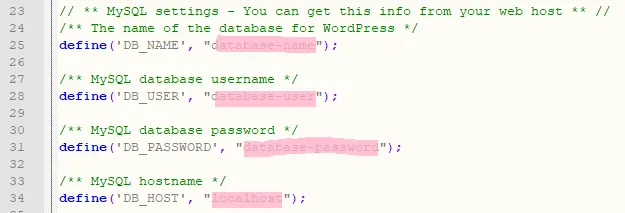
One of the most common causes of this error is having incorrect database login details, such as the database name, username, password, or host. These credentials are typically defined in the wp-config.php file in WordPress. If any of these details are incorrect or out of sync with the actual database configuration, WordPress will fail to connect, resulting in this error message.
2. Corrupted Database:
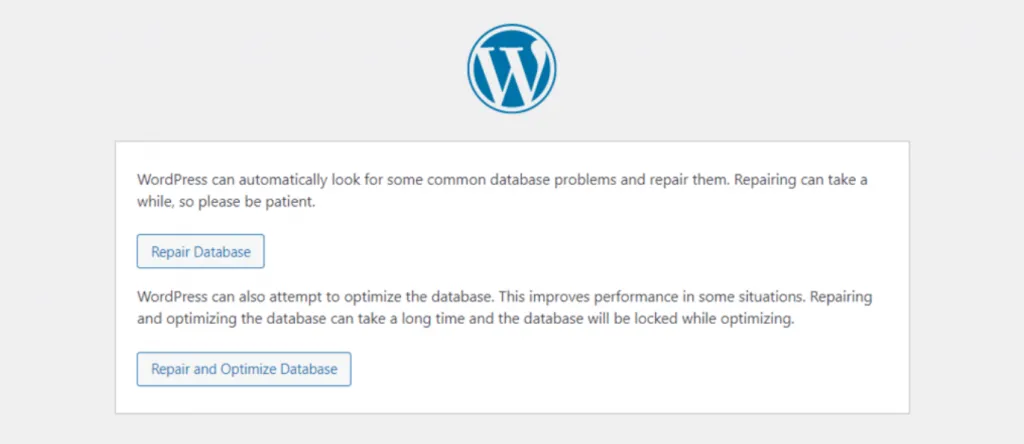
A corrupted database can also trigger the “Error Establishing a Database Connection.” This can occur due to a variety of reasons, such as a failed plugin update, server issues, or an interrupted data transaction. In these cases, WordPress is unable to retrieve or interact with the database properly, often causing the site to crash or display an error message.
3. Server Overload or Hosting Provider Issues:
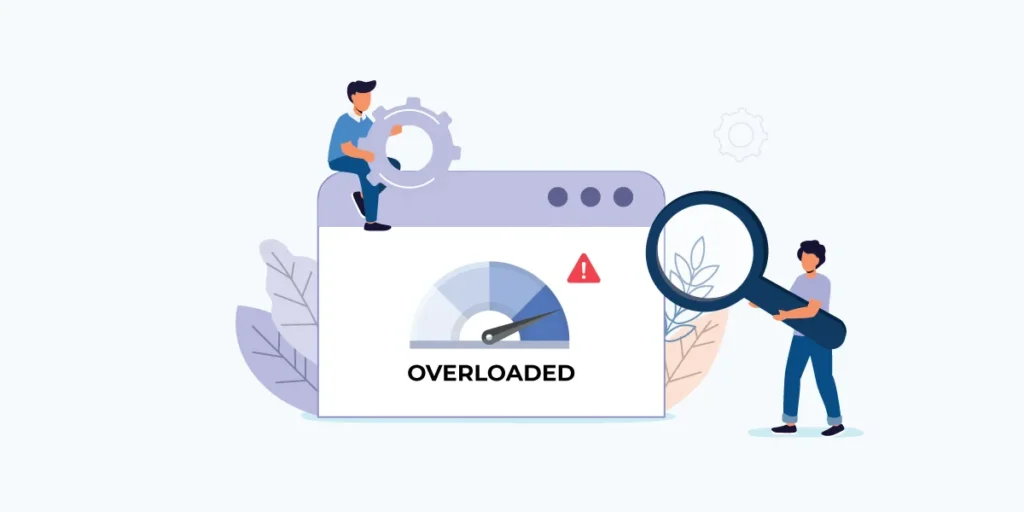
Sometimes, server overloads or issues with the hosting provider can make the database unreachable. This is especially common with shared hosting environments or when server resources are exhausted.
For example, if a hosting provider like GoDaddy experiences downtime or if a WordPress installation is hosted on a misconfigured Docker environment, these technical limitations can result in database connection failures. Server outages, misconfigurations, or resource limits imposed by the hosting provider may cause the error to appear on the site.
4. Incompatible Plugins or Themes:
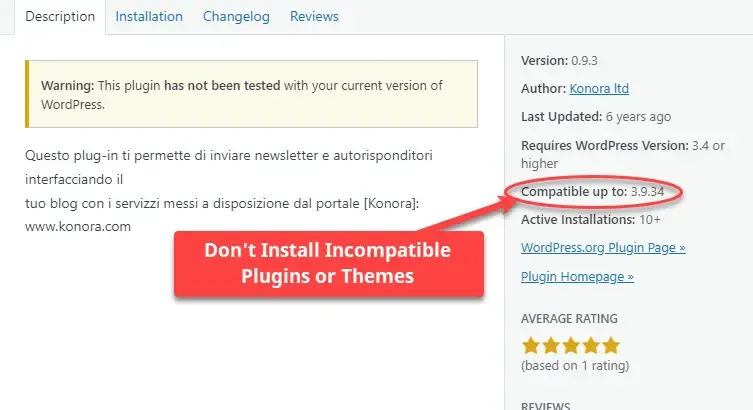
Outdated or incompatible plugins, themes, or other extensions can cause conflicts that lead to this error. If you’ve recently installed or updated plugins, they might be preventing a stable connection to the database.
5. Server or Hosting Configuration:
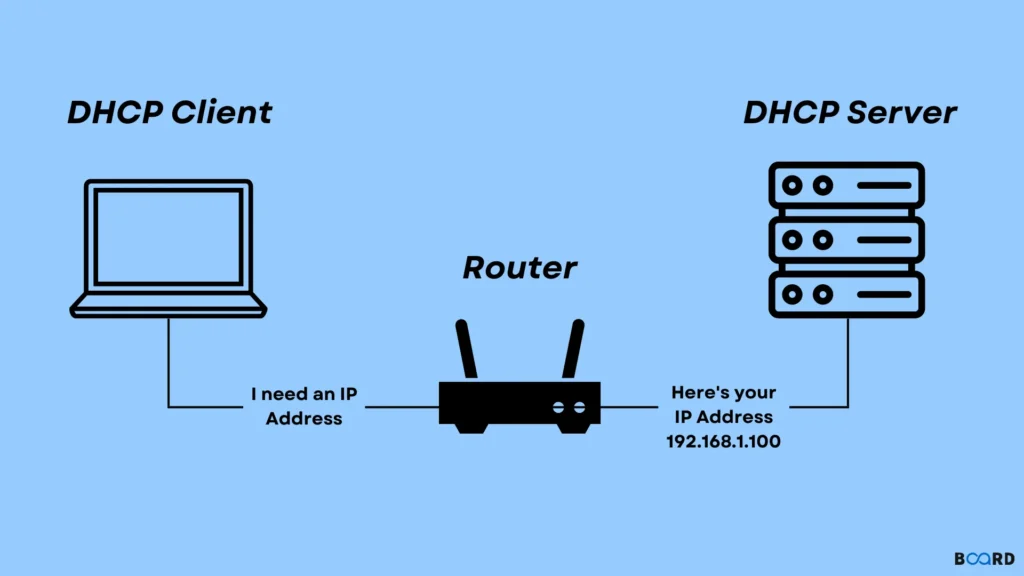
Web hosting environments sometimes have restrictions that can interfere with the connection between your site and its database. For example, shared hosting plans may not provide sufficient resources to handle your site’s database queries, leading to errors when establishing a database connection.
6. Excessive Traffic
Sudden spikes in traffic or resource consumption can overload your server, causing it to fail to connect to the database. This can occur especially on seasonal websites, where the site may experience significant traffic surges.
How to Fix “Error Establishing a Database Connection”?
If you’re facing the error establishing a database connection, here’s a comprehensive guide on how to fix it.
1. Check Database Credentials
For WordPress users, the wp-config.php file is the first place to look. This file contains the credentials your site uses to connect to the database. If these credentials are incorrect, you will see the error establishing a database connection for WordPress.
Steps to check wp-config.php:
- Access your WordPress site’s files via FTP or File Manager.
- Open the wp-config.php file.
- Check the following lines for accuracy:
define('DB_NAME', 'your_database_name');
define('DB_USER', 'your_database_username');
define('DB_PASSWORD', 'your_database_password');
define('DB_HOST', 'localhost');- Verify that the database name, username, and password match the details provided by your hosting provider. If the database host is not localhost, contact your hosting provider for the correct information.
2. Repair the Database
A corrupted database is a common cause of the error establishing a database connection WordPress. WordPress offers a built-in repair tool to fix this issue.
Steps to repair the database in WordPress:
- Open your wp-config.php file again.
- Add the following line before the comment that says, “That’s all, stop editing! Happy publishing.”:
define(‘WP_ALLOW_REPAIR’, true);
- Click Repair Database or Repair and Optimize Database to fix the issue.
- Once repaired, remove the line you added in wp-config.php for security purposes.
3. Deactivate Plugins and Themes
Sometimes, a plugin or theme can cause a conflict that results in a WP error establishing a database connection. To fix this, you can troubleshoot the problem by deactivating plugins and checking if the issue persists.
Steps to deactivate plugins:
- Access the wp-content folder via FTP.
- Rename the plugins folder to plugins_old to deactivate all plugins.
- Refresh your website and see if the error is gone. If it is, the issue was caused by one of the plugins. To find the problematic plugin, rename the folder back to plugins and reactivate plugins one by one.
4. Check Server Status and Resources
If your server is under heavy load or experiencing downtime, it may cause the error establishing a database connection in WordPress. Contact your hosting provider and ask them to check the server logs and resources. If you are using GoDaddy, they may be able to diagnose and resolve any issues on their end.
5. Increase PHP Limits
You may need to increase the PHP memory limit on your site to resolve connection errors. This can be done by adding a line to the wp-config.php file.
define('WP_MEMORY_LIMIT', '256M');This will allocate more memory to your WordPress site, which can help resolve database connection issues.
6. Use phpMyAdmin to Check for Database Issues
Access phpMyAdmin (usually via your hosting control panel) and select your database. From there, you can check for any issues with your tables. You can also try running the Repair and Optimize commands within phpMyAdmin.
7. Contact Your Hosting Provider
It is time to contact your hosting provider if none of the above steps resolve the issue. Ask them to check for any server issues, database server downtimes, or any other technical problems.
Why Does a Database Connection Fail?
Several factors could cause a database connection to fail:
- Incorrect credentials: Mismatch in the database username, password, or host.
- Server overload: Too many requests can overwhelm the server, preventing it from connecting to the database.
- Database corruption: Corrupt tables or missing data could lead to connection issues.
- Plugin conflicts: Sometimes, faulty plugins interfere with database connections.
Additional Fixes for Specific Platforms
Error Establishing a Database Connection WordPress Docker
For those using WordPress Docker, connection issues may arise if the MySQL container isn’t properly connected or if the Docker containers are not linked correctly. Double-check your docker-compose.yml file to ensure the database container is configured properly.
How do you fix the error establishing a database connection in Chrome?
If you’re seeing this error in Chrome, it could be caused by browser cache or connection issues. Try clearing your browser cache or using an incognito window to bypass any caching problems.
Final words
The error establishing a database connection is a common issue but is generally easy to resolve with the right steps. The cause could range from incorrect database credentials to corrupted databases or server issues.
By following the steps provided, including checking your wp-config.php file, repairing the database, and deactivating plugins, you can quickly resolve this error and get your site back online. If all else fails, contacting your hosting provider should be your next step. With proactive monitoring and regular backups, you can avoid encountering this issue in the future.
Frequently asked questions,
Q1: How can I find my website’s configuration file to check the database credentials?
A: The configuration file is typically located in the root directory of your website or in a folder called “wp-admin.” Look for files like “wp-config.php” or “configuration.php”, depending on your content management system.
Q2: Can a database connection error cause data loss?
A: In most cases, the error establishing a Database connection does not result in data loss. However, it’s always recommended to have regular backups to safeguard your data.
Q3: What should I do if repairing the database doesn’t resolve the connection error?
A: If repairing the database doesn’t work, reach out to your hosting provider for assistance. They can investigate the issue further and provide specialized support.
Q4: Are there any plugins available to monitor server performance?
A: Yes, there are various plugins available for monitoring server performance. Some popular options include New Relic, Pingdom, and GTmetrix.
Q5: Is it necessary to hire a professional developer to fix the database connection error?
A: Hiring a professional developer can be beneficial if you’re unable to resolve the error on your own or if you prefer expert assistance. They have the knowledge and experience to troubleshoot complex issues and ensure the proper functioning of your website’s database connection.
Deepen your understanding by exploring our extensive range of related articles! If you found this one helpful, uncover more insights and expert tips to enhance your skills: