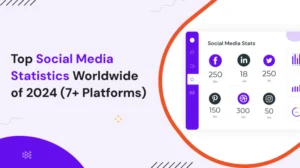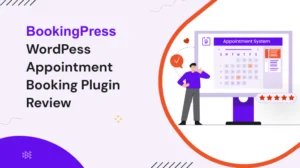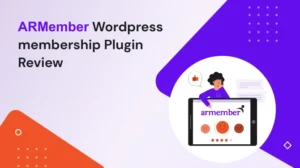If you are a website owner or a web developer, you may have come across the frustrating 500 Internal Server Error message. This error can be a result of a variety of issues, but the good news is that it is fixable. In this article, we will explore the common causes of the 500 Internal Server Error and guide you through the steps to solve it.
What is a 500 Internal Server Error?
The 500 Internal Server Error is a generic error message that indicates that something has gone wrong on the web server. This error message can be displayed in your web browser when you try to access a website, and it may appear as “500 Internal Server Error” or “HTTP Error 500”. When this error occurs, the web server cannot process the request and fails to load the resource, resulting in the error message.
Common Causes of 500 Internal Server Errors
There are several reasons why the 500 Internal Server Error may occur, some of which include:
- PHP Errors: The PHP is a popular server-side programming language used to create dynamic web pages. If there is a syntax error or a coding mistake in the PHP code, the web server may not be able to execute the code, resulting in a 500 Internal Server Error.
- Server Configuration: If the server is not properly configured or has an outdated configuration, it may not be able to process the request, resulting in an error message.
- Corrupt .htaccess File: The .htaccess file is a configuration file used by Apache web servers. If this file is corrupt or contains incorrect code, it may cause the webserver to fail to load the resource, resulting in a 500 Internal Server Error.
- Resource Limitations: If the web server is running low on memory, CPU, or other system resources, it may not be able to process the request, resulting in an error message.
- Database Issues: If there are issues with the website’s database, such as a corrupt database or incorrect database configuration, the web server may not be able to load the resource, resulting in the 500 Internal Server Error.
Solving the 500 Internal Server Error
Now that you know the common causes of the 500 Internal Server Error, let’s look at how to solve it.
- Check the Server Logs: The first step in solving the 500 Internal Server Error is to check the server logs. The server logs contain information about the error, including the cause of the error, which can help you to diagnose and solve the issue. You can access the server logs through your hosting control panel or by contacting your web hosting provider.
- Disable Plugins: If you are using a content management system (CMS) like WordPress, try disabling all plugins and reactivating them one by one to identify the plugin causing the error.
- Check the .htaccess File: If the issue is with the .htaccess file, try renaming the file to something like .htaccess.old and then try to access the website. If the website loads without any errors, then the .htaccess file was causing the issue.
- Increase Server Resources: If the web server is running low on resources, try increasing the memory limit, CPU usage, and other system resources allocated to the server.
- Check Database Configuration: If the issue is with the website’s database, check the database configuration and ensure that it is correct. You can also try repairing the database to fix any corruption issues.
- Increase the PHP memory limit: This will increase the PHP memory limit to 256 MB. You can adjust this number as needed.
define('WP_MEMORY_LIMIT', '256M');
Another thing to check is the file and folder permissions on your server. If the permissions are set incorrectly, it can cause a 500 error. To check the file and folder permissions, you’ll need to use an FTP client or file manager. You should ensure that your files have a permission setting of 644 and that your folders have a permission setting of 755.
Conclusion,
The 500 Internal Server Error can be a frustrating issue, but it is fixable. By following the steps outlined in this article, you can diagnose and solve the issue, allowing your website to function correctly. Remember to always back up your website before making any changes and to seek help from your web hosting provider if you encounter any difficulties in solving the 500 Internal Server Error. Additionally, it is important to ensure that your website is always up-to-date and properly maintained to prevent such errors from occurring in the future.
If you enjoyed this blog about solving errors, you may also find these interesting articles informative: