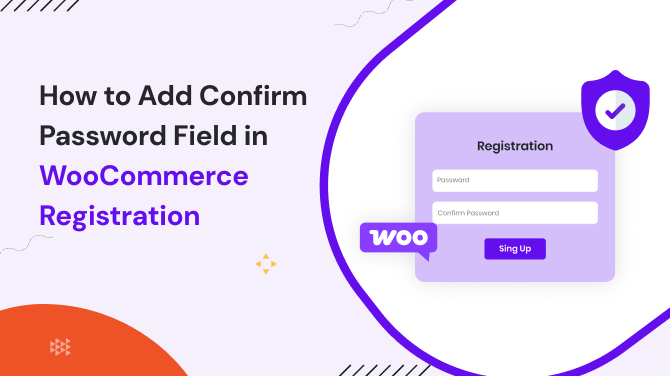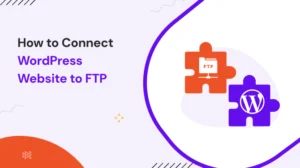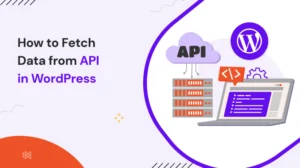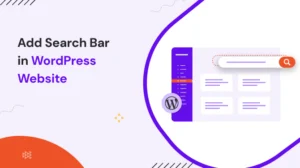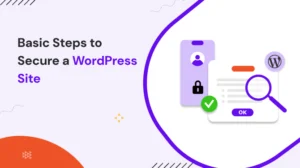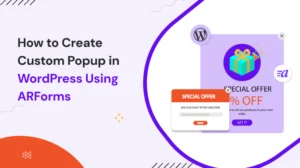The WooCommerce plugin, by default, provides a registration form, which is a good thing. But adding a confirm password field in that is a bit complicated, as they don’t support it by default. This field is important as it reduces typing mistakes and improves login accessibility.
So, how does someone add that in WooCommerce? Let’s know step by step in this blog.
Also, I explain further why a confirm password field is important and how to add & optimize it for a better user experience. Let’s start with the basics.
Table of Contents
What Is a Confirm Password Field (and Why It Matters)
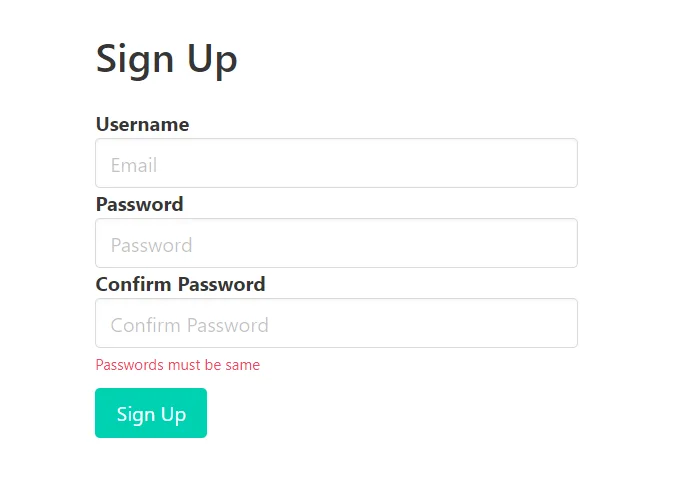
A Confirm password field is a secondary input field that asks users to re-enter their password during registration. Its primary purpose is to make sure that the password entered is correct and matches the user’s intended password.
Adding this to the WooCommerce Registration Form improves user experience by minimizing login errors and ensuring users can access their accounts without any frustration.
During registration, users may need to verify their passwords to ensure successful login and smooth account access.
The confirm password field also improves security by making sure users choose a password they intend to enter. It signals a professional and reliable registration process, which is especially important for stores handling sensitive customer data.
Which WordPress Plugin can you use to create a WooCommerce Registration Form?
To make WooCommerce sign-up forms better, you need a tool that lets you add a confirm password box easily. One of the best and simplest choices is User Registration & Membership from WPEverest.
Why Use User Registration & Membership Plugin?
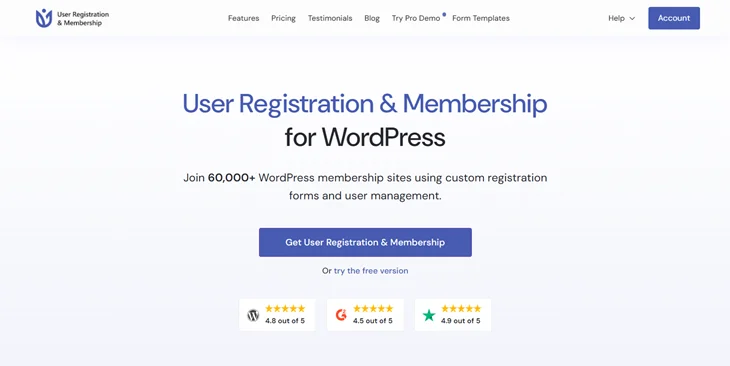
This plugin helps you make forms by dragging and dropping. It’s simple to build special WooCommerce sign-up forms. It has a field to check your password, ͏works on phones, and has cool choices like Captcha, email alerts, and rules for how things work.
Other WordPress add-ons like WPForms, Profile Builder, and Ultimate Member can also be used, but this is made for WooCommerce and makes it easy to add a confirm password field on the WooCommerce registration forms.
Key Steps to Add Confirm Password Field in WooCommerce Registration Form
Step 1: Install and Activate User Registration & Membership
First, you visit the website and check the pricing tab to select the plan that is best for you.
Begin by buying User Registration & Membership from the real WPEv͏erest site. You’ve logged in to your user account and downloaded the plugin zip file from the Downloads tab.
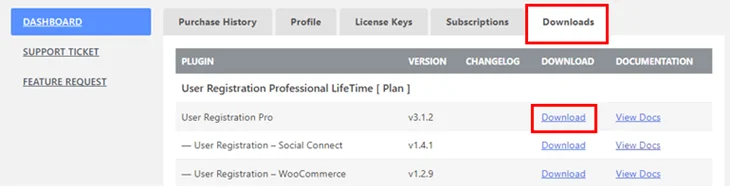
Then sign in to your WordPress dashboard. Go to Plugins > Add New > Upload Plugin.
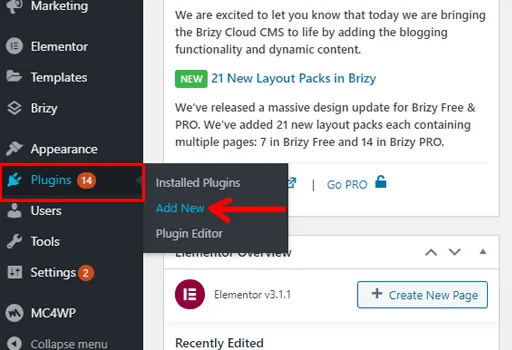
Now upload the zip file, install, and activate it.
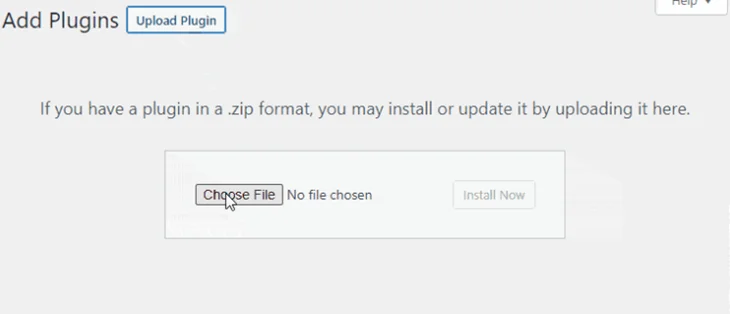

After activation, a Setup Wizard will appear. You can choose to Get Started, Create Your First Form, or Skip to Dashboard options.
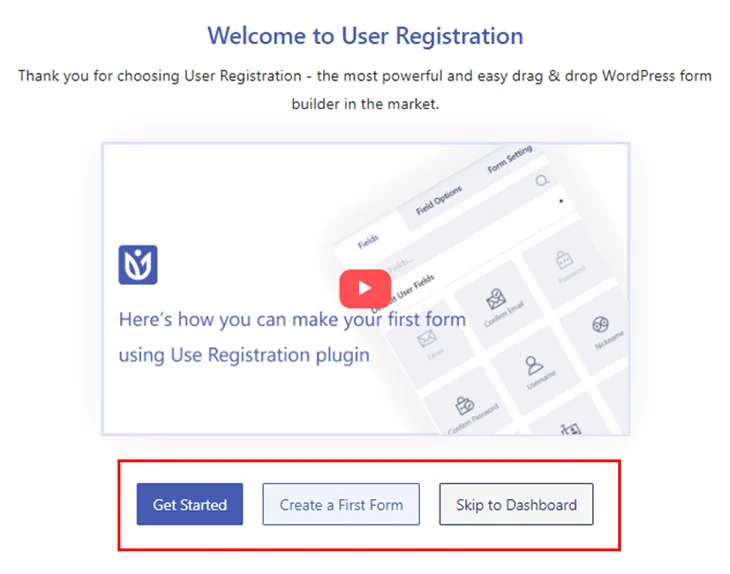
Next, you can configure General Settings. In this option, you can enable the Anyone Can Register, set the User Login Option, and select whom to prevent dashboard.
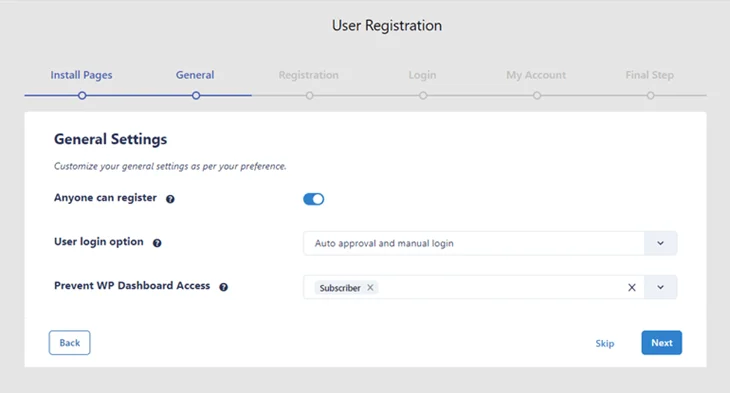
This Wizard helps you make sign up and My Account pages and set simple settings. For the next step of the setup process, three options are available so create a New Form, Edit Default Form, or Go to Dashboard.
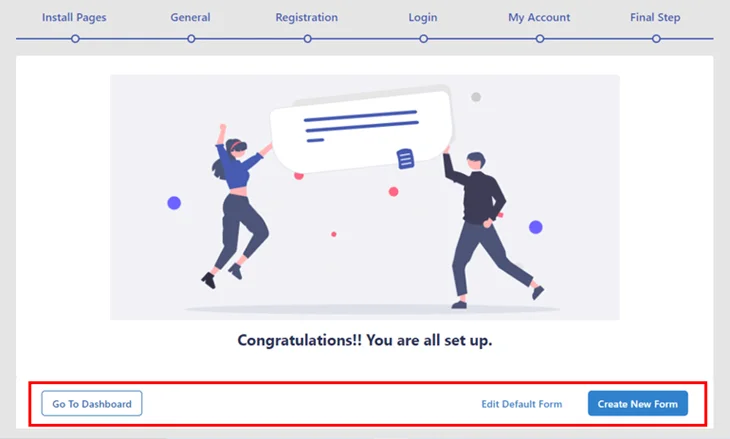
Go to the Dashboard, click the “Please enter your license key” message, enter your key from the License Key tab in your account, and click Activate License.
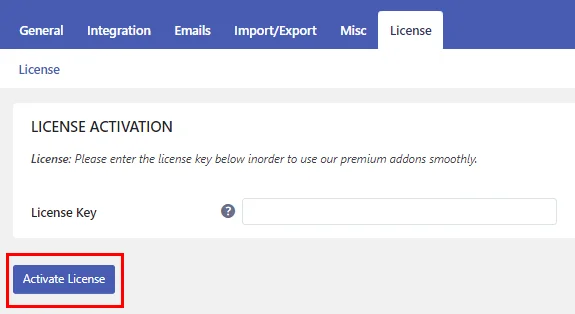
Tip: Turning ͏on the “Anyone Can Sign Up” choice in the setup makes it easy for people to register without needing more changes.
Step 2: Set Up the WooCommerce Add-on
After User Registration & Membership is turned on, get the WooCommerce add-on to link your sign-up form with WooCommerce. Go to User Registration > Extensions, find the WooCommerce add-on, and then install and setup.
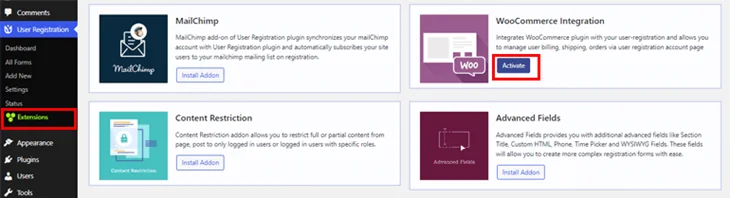
Now this form can make WooCommerce accounts and helps with the confirm password spot when you sign up.
Step 3: Build a New WooCommerce Registration Form
Navigate to User Registration > Add New.
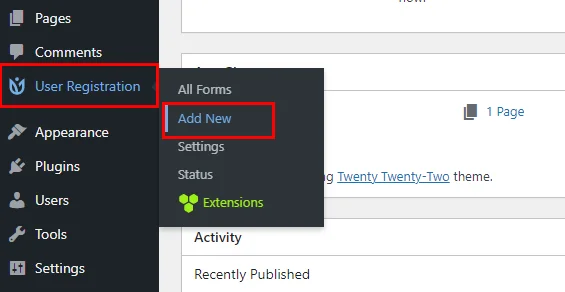
Usually, parts like User Email and User Password are already there. Add the name of your form and put in more parts, such as first name, last name, and WooCommerce special billing or shipping parts.
Step 4: Add the Confirm Password Field
Scroll to the Default User Fields part and pull the co͏nfirm password field into your form. This makes sure users have to type the same password twice before sending it. If the passwords are different, the form will prompt the user to correct them before completing registration.
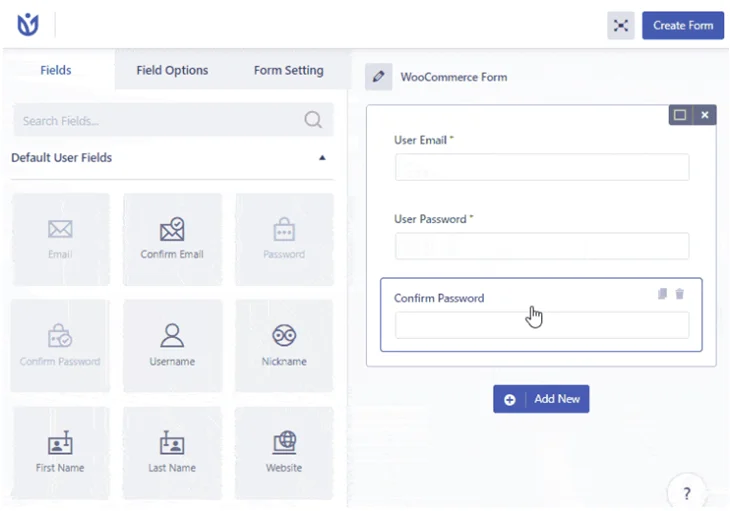
Putting a repeat password box on WooCommerce cuts down login problems, makes shoppers happier, and adds safety when they sign up.
Step 5: Customize and Configure Form Settings
Once you add all needed fields, use the Field Options to change labels, placeholders, and field descriptions. Choose which fields are must-haves and which are optional.
The Extra Settings let you put in special CSS groups for looks. Set up email alerts t͏o notify people and admins when new accounts are made. Enable Captcha to help prevent unwanted or automated sign-ups.
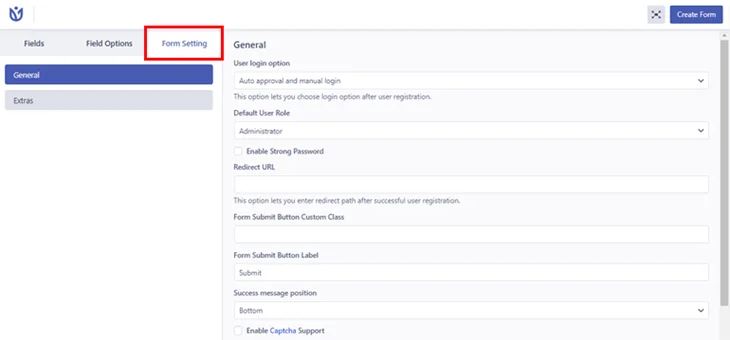
After the form is made just right, hit Create Form or Update Form and check it to make sure it looks good on both computer and phone.
Step 6: Replace the Default WooCommerce Registration Form with Your Custom Form
To swap the usual WooCommerce form, head to WooCommerce > Settings > Accounts and Privacy > Account Making and turn on Allow clients to make an account on the “My Account” page.
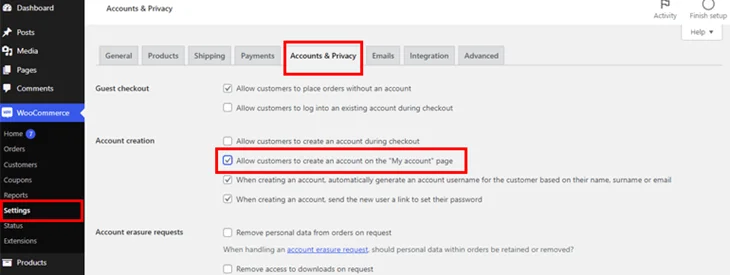
Then go to the User Registration & Membership plugin > Settings > WooCommerce S͏ection, pick your special form, tick the Replace Registration Page sign up page and save changes. Now your shop will use the special WooCommerce sign up form with a confirm password area.
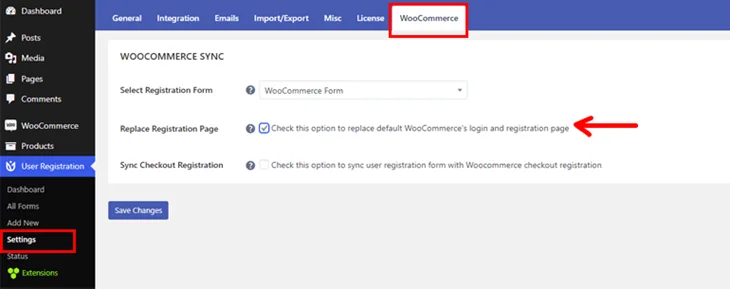
Step 7: Publish and Test the Form on Your Website
Change the page or post you want the sign-up form to show. Hit the Plus [+] icon, look for Choose form plugin > Registration Form > Pick your form and Publish.
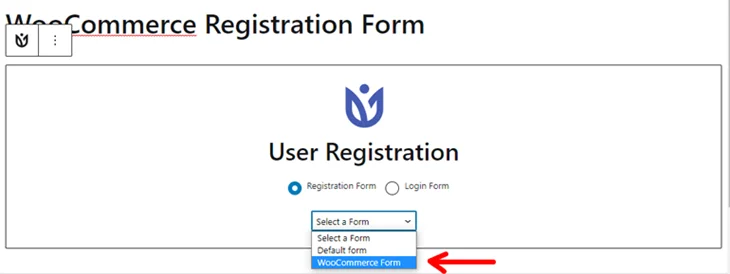
Now it’s done, try your form by making a trial account. Check that the confirm password area works right, emai͏ls go out, and the form looks good on phones.
Best Practices for WooCommerce Registration Forms
To optimize registration forms, follow these practices:
- Use clear and concise labels and instructions for each field.
- Keep the form simple and avoid unnecessary fields to reduce friction.
- Enable Captcha or other spam protection measures.
- Regularly test forms after plugin or theme updates.
- Customize styling to match your website for a professional appearance.
Follow ͏these tips to make your WooCommerce sign-up form safe and easy to use.
Conclusion
Adding a confirm password field in WooCommerce sign-up forms really boosts user comfort, safety, and looks good.
With the User Registration & Membership Plugin and the WooCommerce add-on, you can make a complete custom sign-up form without custom coding. Using this guide makes sure your WooCommerce sign-up forms are better, safer, and trusted.
Frequently Asked Questions
What are the benefits of having a confirm password field in a WooCommerce registration form?
A confirm password box helps users put ͏in their chosen password correctly. It cuts down login troubles and makes safety better by stopping wrong password inputs.
How can I add a confirm password field to my WooCommerce registration form?
To add a confirm password field, you can use a plugin like User Registration & Membership. This plugin allows you to easily create a custom WooCommerce registration form with a confirm password field through a drag-and-drop builder, eliminating the need for any coding.
Can I customize the WooCommerce registration form using User Registration & Membership?
Yes! User Registration & Membership allows you to fully customize your WooCommerce registration form, including adding custom fields, labels, placeholders, and more. You can also adjust the form’s styling to match your website’s theme and configure additional features like Captcha for spam protection.