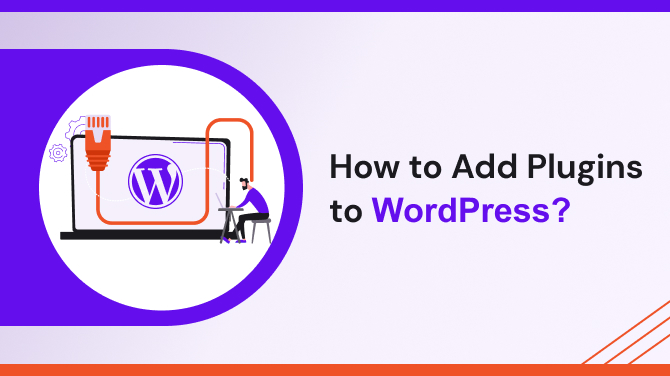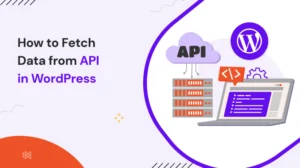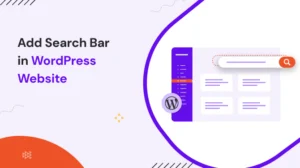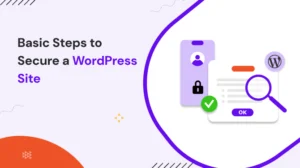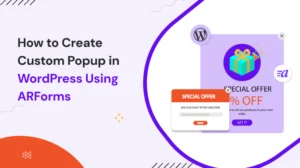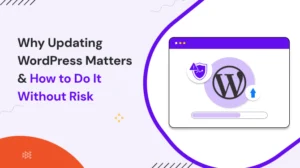Introduction
WordPress is a powerful and popular content management system (CMS) that offers a wide range of features and functionalities to its users. One of the key advantages of WordPress is its extensive plugin ecosystem, which allows website owners to enhance their sites with additional capabilities without the need for coding knowledge. In this article, we will explore the process of adding plugins to WordPress, providing you with a detailed guide on how to leverage this functionality effectively.
How to Add Plugins to WordPress?
Adding plugins to WordPress is a straightforward process that can be accomplished in just a few simple steps.Integrating plugins into your WordPress site is as easy as following the guide below:
Step 1: Accessing the Plugins Section
To get started, log in to your WordPress dashboard. From the left-hand menu, locate and click on the “Plugins” option. This will take you to the Plugins section, where you can manage and install new plugins.
Step 2: Exploring the WordPress Plugin Directory
WordPress offers a vast selection of free plugins through its official Plugin Directory. In this directory, you can find plugins for various purposes, ranging from SEO optimization to security enhancements and design customization. Take some time to explore the directory and identify plugins that suit your specific needs.
Step 3: Installing a Plugin from the WordPress Plugin Directory
Once you’ve found a plugin that you want to add to your WordPress site, follow these steps to install it:
- In the Plugins section of your WordPress dashboard, click on the “Add New” button located at the top of the page.
- Use the search bar on the right-hand side to find the desired plugin by entering relevant keywords.
- Upon finding the plugin, click on “Install Now.”.
- If you choose to use the plugin, WordPress will download it and install it for you automatically.
- After installation, click on the “Activate” button to enable the plugin on your site.
Step 4: Uploading a Plugin from External Sources
In addition to the WordPress Plugin Directory, you may come across premium or custom plugins that are not available in the official directory. These plugins often come in the form of downloadable files (usually in .zip format). To upload and install such a plugin, follow these steps:
- Download the plugin file to your computer from a trusted source.
- In the Plugins section of your WordPress dashboard, click on the “Add New” button.
- Instead of using the search bar, click on the “Upload Plugin” button located at the top of the page.
- Select the plugin file you downloaded from your computer and click on the “Install Now” button.
- WordPress will upload and install the plugin. Once done, click on the “Activate” button to enable it.
Here are some essential plugins to enhance your WordPress site: Yoast SEO, Jetpack, WooCommerce, Akismet, WP Super Cache, ARForms – Form Builder, Wordfence Security, etc.
Step 5: Managing Installed Plugins
After installing and activating a plugin, you can manage its settings and configurations in the WordPress dashboard. To access the settings of a specific plugin, follow these steps:
- From the left-hand menu, click on the “Plugins” option.
- Locate the installed plugin from the list and click on the “Settings” or “Configure” button next to it.
- This will take you to the plugin’s settings page, where you can customize its behavior according to your preferences.
- Make the necessary adjustments and click on the “Save” or “Update” button to apply the changes.
Frequently Asked Queries (FAQs)
1. Can I install multiple plugins at once?
No, WordPress does not support installing multiple plugins simultaneously. Each plugin needs to be installed individually to ensure proper integration and functionality.
2. Are all plugins free to use?
No, while the WordPress Plugin Directory offers a wide range of free plugins, there are also premium plugins available for purchase. Premium plugins often provide advanced features, dedicated support, and regular updates. Before making a purchase, carefully review the plugin’s features and reputation.
3. Can I deactivate or uninstall a plugin?
Yes, if you no longer need a plugin or want to disable its functionality temporarily, you can deactivate it. To do this, go to the Plugins section of your WordPress dashboard, locate the plugin you want to deactivate and click on the “Deactivate” button. If you decide to permanently remove a plugin, you can uninstall it by clicking on the “Delete” button. Keep in mind that uninstalling a plugin will remove all its data and settings from your site.
4. How do I update plugins?
WordPress regularly releases updates for both its core software and installed plugins to improve security and add new features. To update a plugin, follow these steps:
- In the Plugins section of your WordPress dashboard, you will see a notification next to plugins that have updates available.
- Click on the “Updates” tab to view the available updates.
- Select the plugins you want to update and click on the “Update Plugins” button.
- WordPress will automatically download and install the latest versions of the selected plugins.
5. Can I customize the appearance of plugins?
The appearance of a plugin depends on its design and the options provided by the plugin developer. Some plugins offer customization options, allowing you to adjust colors, styles, and layouts to match your website’s design. However, not all plugins provide extensive customization capabilities. It’s advisable to review the plugin documentation or contact the developer to understand the customization options available.
Concluding here,
Adding plugins to WordPress is a simple yet powerful way to extend the functionality of your website. By following the steps outlined in this guide, you can seamlessly integrate plugins into your WordPress site, enabling you to optimize SEO, improve security, enhance design, and much more. Remember to choose plugins carefully, keeping compatibility, reputation, and functionality in mind. Regularly update your plugins to benefit from new features and security patches. With the vast array of plugins available, you can truly customize your WordPress site to meet your unique needs and objectives.
Read the latest another interesting articles following and elevate your WordPress knowledge: