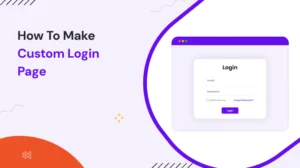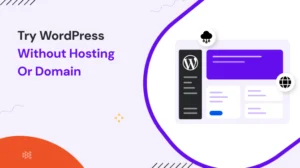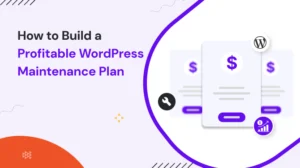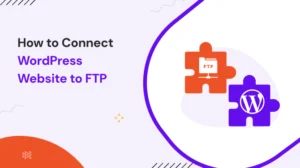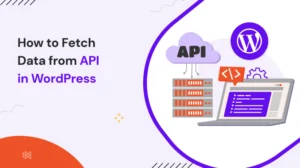Changing the background color in WordPress is a simple process that can be done in a few different ways depending on the theme you’re using and the level of customization you want to do. Here are a few methods to change the background color in WordPress:
Method 1: Using the Customizer
The easiest way to change the background color in WordPress is by using the built-in Customizer. This method works for most WordPress themes and does not require any coding knowledge. Here’s how to do it:
- Log in to your WordPress dashboard and go to Appearance > Customize.
- Look for the “Background Color” option under the “Colors” or “Styling” section.
- Click on the “Background Color” option to open the color picker.
- Select the color you want to use for your background. You can either pick a color from the palette or enter a hex code for a specific color.
- Click on the “Save & Publish” button to apply the changes.
Method 2: Using CSS
If your theme does not have a built-in option to change the background color or if you want more control over the design, you can use CSS to change the background color. Here’s how to do it:
- Log in to your WordPress dashboard and go to Appearance > Editor.
- Locate the “style.css” file on the right-hand side of the screen.
- Scroll down to the bottom of the file and add the following code –
body{ background-color: #yourhexcode; }
- Replace “yourhexcode” with the hex code of the color you want to use for the background.
- Click on the “Update File” button to save the changes.
Method 3: Using a Plugin
Another way to change the background color in WordPress is by using a plugin. There are several plugins available that allow you to change the background color with a few clicks. Here’s how to do it:
- Log in to your WordPress dashboard and go to Plugins > Add New.
- Search for “background-color” in the search bar.
- Install and activate the plugin of your choice.
- Go to the plugin’s settings page and select the color you want to use for the background.
- Save the changes and preview your website to see the new background color.
Method 4: Using the theme options
If your theme has the option to change the background color, you can easily change it from the theme options. Here’s how to do it:
- Log in to your WordPress dashboard and go to Appearance > Theme options or Customize.
- Look for the “Background” or “Colors” option.
- Click on the “Background” or “Colors” option to open the color picker.
- Select the color you want to use for your background. You can either pick a color from the palette or enter a hex code for a specific color.
- Click on the “Save & Publish” button to apply the changes.
It’s important to note that: before making any changes to your website, you should make a backup of your site and database in case something goes wrong. Additionally, Some themes may have a different way to change the background color, so it’s always a good idea to check the documentation or support forum for your theme for specific instructions.
In conclusion, Changing the background color in WordPress is a simple process that can be done.
Read this also: How to Fix The Critical Error in WordPress (Step by Step).