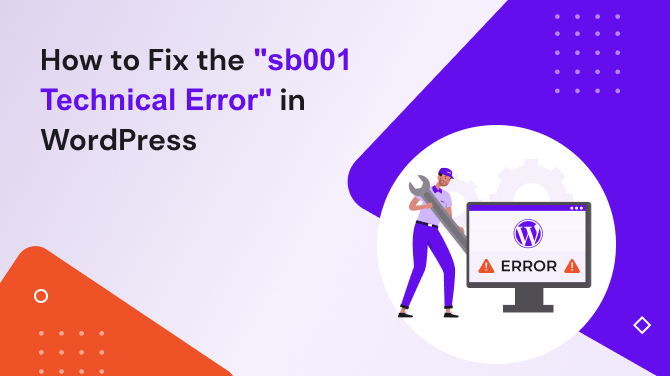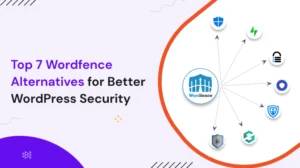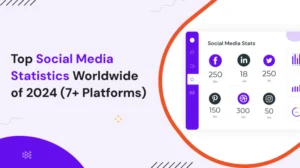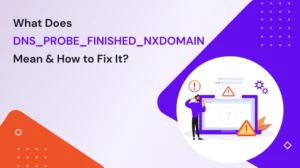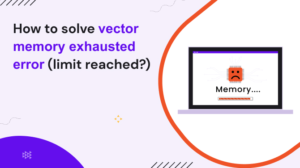Introduction:
If you’re running a WordPress website, you may encounter the “sb001 technical error” when uploading files or images to your media library. This error can be frustrating, but fortunately, there are several solutions that you can try to fix.
Fix the sb001 technical error in WordPress with following methods
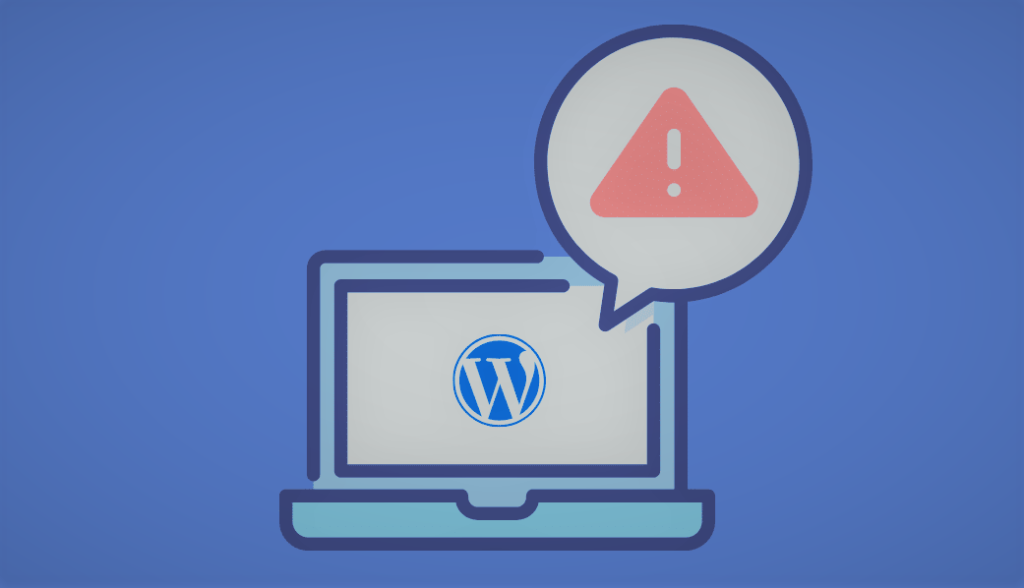
Method 1: Increase the PHP Memory Limit
One possible reason for the “sb001 technical error” is that your PHP memory limit is too low. To fix this, you can try increasing the PHP memory limit by adding the following code to your wp-config.php file:
define( 'WP_MEMORY_LIMIT', '256M' );
If this doesn’t work, you can try increasing the limit to 512M or higher.
Method 2: Disable ModSecurity
Another possible reason for the error is that ModSecurity, a web application firewall, is blocking the file upload process. To fix this, you can try disabling ModSecurity by adding the following code to your .htaccess file:
<IfModule mod_security.c>
SecFilterEngine Off
SecFilterScanPOST Off
</IfModule>
If you don’t have access to your .htaccess file, you can contact your web host to ask them to disable ModSecurity for your website.
Method 3: Check File and Folder Permissions
The “sb001 technical error” can also occur if there are issues with file and folder permissions on your server. To fix this, you can try changing the permissions of your wp-content directory to 755 and the permissions of your uploads directory to 775. You can do this using an FTP client or through your web host’s file manager.
Method 4: Disable Plugins and Themes
The “sb001 technical error” can also be caused by a conflict with a plugin or theme on your WordPress site. To troubleshoot this, you can disable all plugins and switch to a default theme, such as Twenty Twenty-One theme, to see if the error goes away. If it does, you can then enable plugins and themes one by one until you find the one causing the issue.
Conclusion:
The “sb001 technical error” in WordPress can be caused by a number of different factors, including low PHP memory limit, ModSecurity, file and folder permissions, and conflicts with plugins or themes. By trying the solutions outlined above, you should be able to resolve the error and get back to uploading files to your media library.
Read also: How to solve “e06 file_folder_exception” error in WordPress?