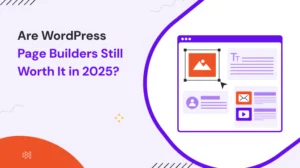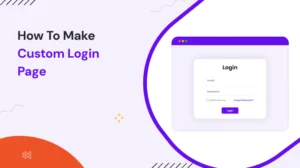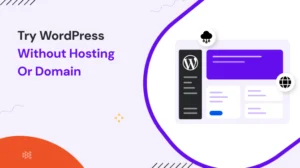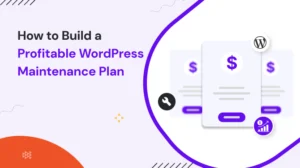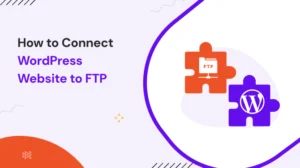Table of Contents
When you build websites, choosing the right page builder can actually change the workflow and the end result of a website.
One builder I used frequently is known for its visual editing and design flexibility. It has numerous benefits but also has its own set of issues, particularly in terms of performance and long term scalability. It was a Divi Builder.
After thoroughly testing Divi, I looked into other options to see how they differed. In this review, I will discuss my entire hands-on experience. Keep reading this last to find out whether this fits your workflow or if a newer alternative is a better fit for your needs.
What is the Divi Builder?
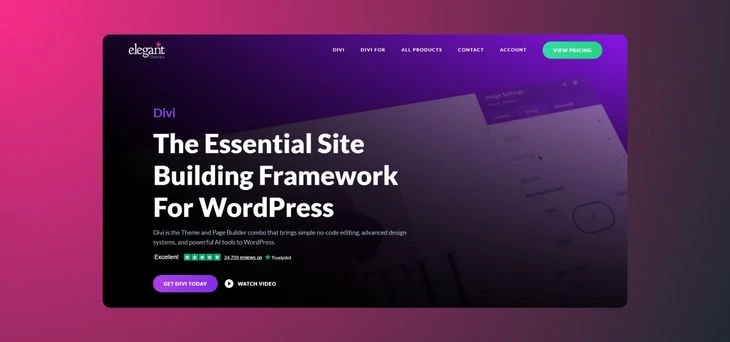
Divi Builder is one of the most popular drag and drop page builder plugins by Elegant Themes. This plugin is designed to create a visually attractive website with zero coding and zero hassle.
Unlike the standard WordPress Editor (Gutenberg), which is more block-based and limited, Divi Builder offers a full visual design experience. With this, you can see your editing in real time, draw the elements around, customize each detail, and easily create complex setups.
Is Divi Builder Suitable for Any Type of WordPress Site?
Divi Builder can work for any kind of website you want to build. No matter whether you want to build a personal blog website, business website, portfolio, online store, or even a membership site, Divi can take care of all with ease:
- Blogs and portfolios benefit from Divi’s clean design modules and customizable layouts.
- Businesses can create professional landing pages, service pages, and sales funnels.
- Connect your eCommerce site with WooCommerce to create better product pages and checkout.
- Agencies that want collaboration features and reusable design elements.
But note one thing, with complex sites like large membership sites, LMS sites or large e-commerce websites, you may face some performance issues and a slow website.
Key Features of Divi Builder That Make It Stand Out
Now it’s time to take a look at its amazing top-notch features that make it stand out in the crowd. So here we go:
1. Simple Yet So Far Powerful Drag and Drop Builder
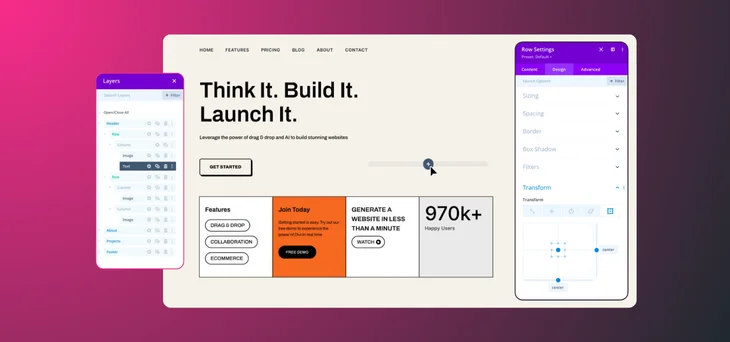
Divi Builder comes with a simple yet powerful drag and drop builder. It is better than others, its front end visual editor allows you to design your pages in real time. Also, you can put elements anywhere on the page, which makes it more flexible.
- Get the real-time design previews with instant feedback.
- Rearrange elements effortlessly with simple drag and drop.
- Make changes without switching screens or refreshing.
2. Extensive Library of Pre-Made Layouts
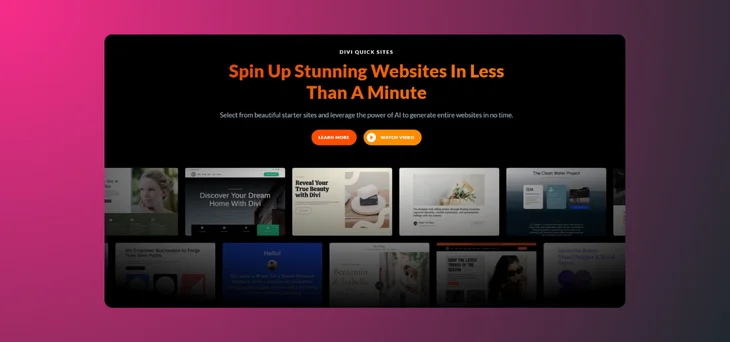
Divi provides hundreds of professional and eye-catching templates and layout packs to start your new or old project.
- Completely customizable layouts to align with your brand.
- Professionally crafted templates tailored to different industries.
- Fresh designs are added on a regular basis.
3. Highly Customizable Modules
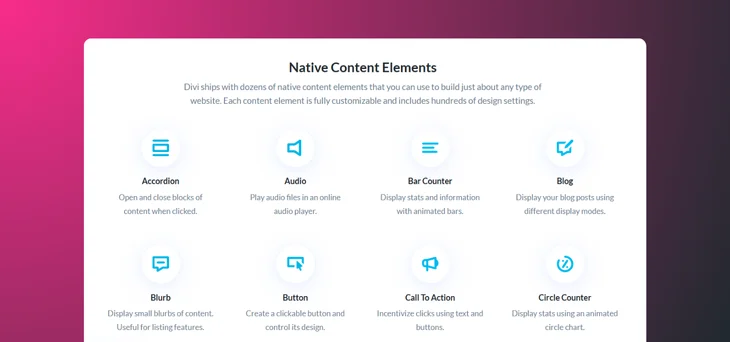
Divi Builder has 50+ content modules, and you can add a wide range of design elements to your pages.
- Customizable design options given for fonts, colors, spacing, animations and much more.
- Responsive settings to tailor module behavior on different devices.
4. Advanced Design Options
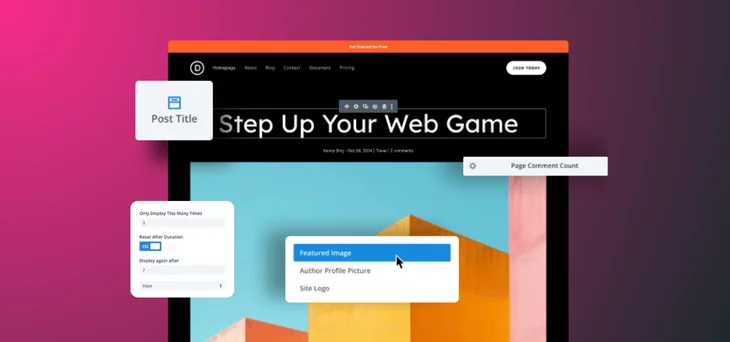
For those wanting more control, it provides a number of advanced design tools.
- Add custom CSS directly within modules for fine-tuned styling.
- Use hover and animation effects to enhance interactivity.
- Apply shape dividers and scroll effects to create dynamic visuals.
5. Responsive Editing and Mobile Optimization
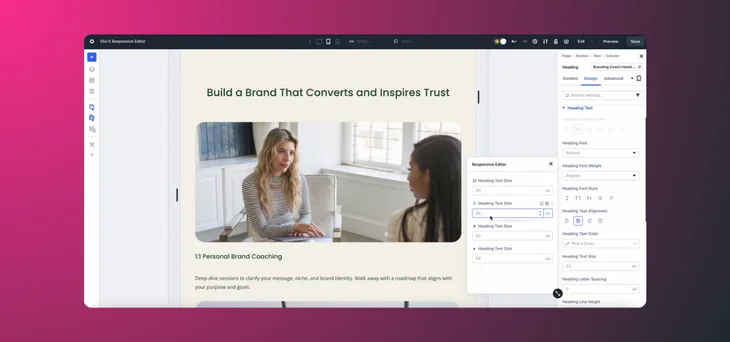
Divi ensures your website looks perfect and stunningly amazing across all screen sizes with its responsive editing features.
- Customize styles separately for each device type.
- Preview designs on desktop, tablet, and mobile views.
- Control visibility of specific elements on different devices.
6. Inline Text Editing
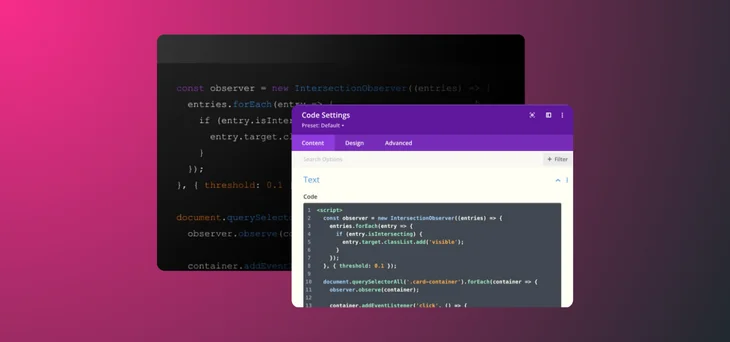
Editing content is straightforward and fast with Divi’s inline text editor.
- Click directly on the text to edit it without opening the side panel.
- Use a simple toolbar when writing an instant viewing update.
7. Built-in A/B Testing and Conversion Optimization
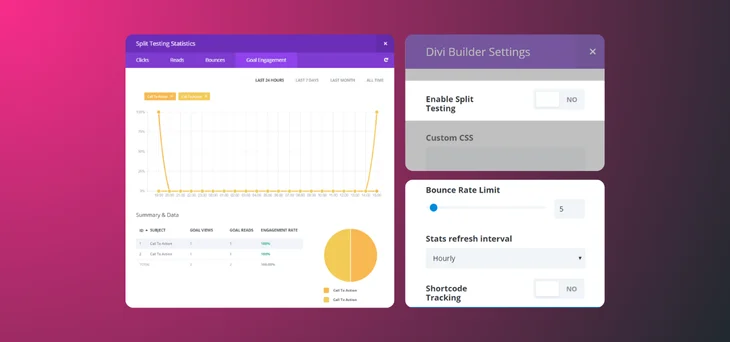
Divi comes with built-in A/B testing and conversion optimization features. What’s more interesting is that its leads integration helps you improve website performance through data driven testing.
- Track conversion rate and user engagement.
- Take a notified design decision based on real user data.
- Enter shared tests to compare different versions of pages or modules.
8. Simple Integration with Outside Plugins
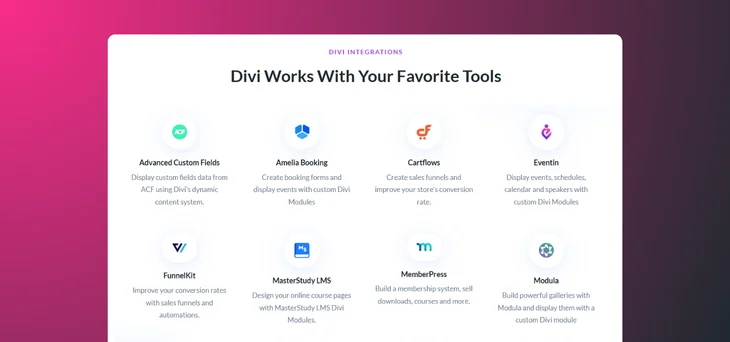
Divi Builder also easily integrates with many popular WordPress plugins and tools.
- Fully integrates with WooCommerce for seamless eCommerce functionality.
- Optimized for SEO tools like Yoast to boost your search engine rankings.
- Easily compatible with contact form and marketing plugins for enhanced site performance.
How to Set Up Divi Builder (Step By Step Guide)
Step 1: Install and Activate the Divi Theme
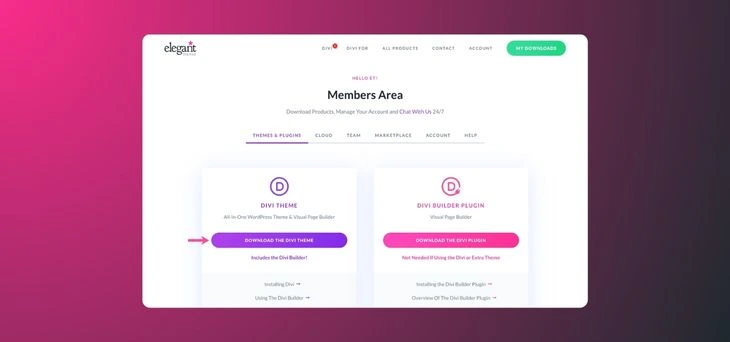
To use Divi Builder, you must first install either the Divi Theme or enable Divi Builder as a standalone plugin. The most common approach is to install the Divi Theme.
Now you have to follow these simple steps to activate Divi:
- First, log in to your Elegant Themes account and go to the Downloads section to download the Divi Theme as a .zip file.
- Next, log in to your WordPress dashboard and go to Appearance > Themes.
- Click on Add New Theme, then upload the Divi .zip file. You can either drag and drop it or select it from your computer. After that, just click Install Now.
- Once the theme is installed, hit Activate to make Divi your active theme.
Step 2: Authenticate Divi with Your API Key
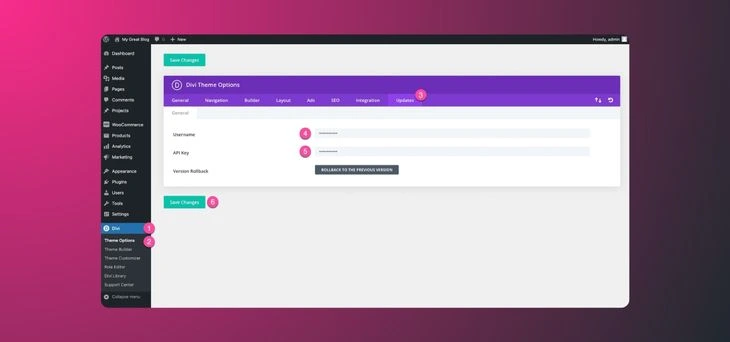
Authentication is most necessary to receive automatic updates and premium support from Elegant Themes.
Follow these easy steps to authenticate Divi:
- Go to the Account section in your Elegant Themes dashboard and select API Keys.
- Copy the unique API key shown on your dashboard.
- Navigate to Divi > Theme Options > Updates.
- Paste your Elegant Themes Username and the API Key into the fields, then Save Changes.
Now your WordPress installation is linked with Elegant Themes, which enables updates and access to new features.
Step 3: Start Creating Your New Page
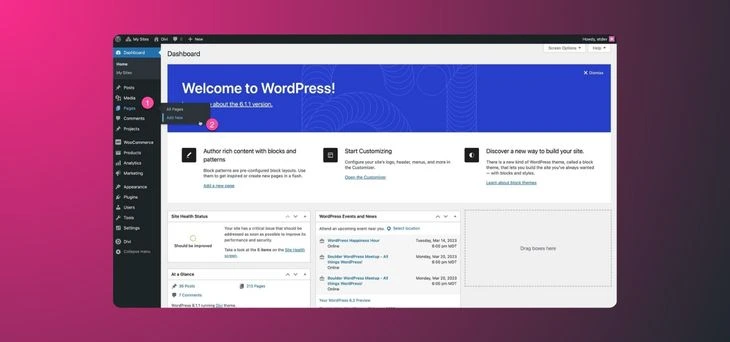
When installation and authentication are done in Divi, it’s time to start creating your pages.
Follow these easy steps to get started:
- Open your WordPress Dashboard > go to pages and click on Add New to create a new page.
- Enter a title for your page (e.g., “Home,” “About,” or “Contact”).
- You’ll see a purple button that says “Use Divi Builder.” Click it to launch Divi’s visual page builder interface.
Next, you have to choose your starting point. Divi gives you three different starting options:
- Start with a blank canvas and manually add sections, rows, and modules.
- Select from hundreds of professionally designed layouts tailored to various industries (restaurants, agencies, online stores, blogs, etc.).
- Copy an entire page you’ve already built and customize it as needed.
This flexibility saves time and ensures you aren’t locked into one design approach.
Step 5: Design Your Website
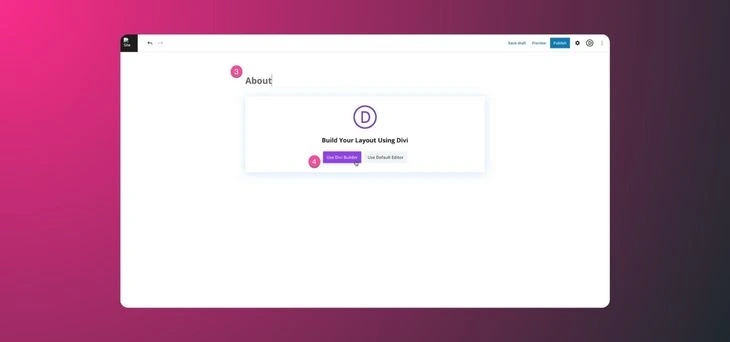
Once you have created pages, you can design a beautiful site by following these steps:
- First, start by adding content with Divi’s 40+ content modules. You can easily insert various functionalities like Text blocks, Image modules, Video embeds, Button modules, WooCommerce features, and more.
- Each Divi module has three customization tabs that include add text, images, or media, Design for adjusting typography, colors, spacing, borders, and animations, and Advanced for custom CSS, responsive visibility, and unique design rules.
- Access the Divi Theme Builder (Divi > Theme Builder) for site-wide customization. With this, you can create a custom header, a custom footer, and templates for blog posts, product pages, or category archives.
The Theme Builder ensures you don’t have to manually design every page; it applies templates globally wherever you assign them.
Divi Builder Pricing
| Plans | Price | Key Features |
| Divi Basic Yearly Plan | $89 per year | Full access to Divi Theme & Builder suite of themes and plugins, unlimited websites, standard features, updates, and support. |
| Divi Pro Yearly Plan | $277 per year | Includes everything in the Yearly plan, plus Divi AI, Divi Cloud Storage, VIP support, team collaboration tools, advanced workflow features. |
| Divi Basic Lifetime Plan | $249 one time payment | Lifetime access on Theme and Builder, Extra Theme, Bloom, Monarch, unlimited websites, lifetime product updates and support. |
| Divi Pro Lifetime Plan | $297 one-time | Includes everything in the basic lifetime plan plus Divi AI, Divi Cloud Storage, VIP support, and advanced tools. Pro services renew annually (optional). |
Check the latest pricing by clicking here.
Which is a Better Theme Builder:
Divi Builder: Starts at $89/year or $249 one-time (lifetime). Best for all-in-one, powerful design with built in marketing tools like A/B testing and AI content creation. Offers a large layout library but has a moderate learning curve.
Elementor: Free version available, and Pro starts at $59/year. This is beginner friendly with an easy drag and drop interface and vast third party integrations. Light and fast as standard, but you need additions for more advanced marketing features.
Beaver Builder: Starting from $99/Year. The simplicity is known for a pure code and developer friendly setup. Ideal for users who want stability, but less advanced design or marketing facilities.
Visual Composer: Subscription starts around $59/year. Offers a mix of front end and back end editing. Good template library, but requires extra add-ons for many important features. Newer builders provide more advanced features compared to this.
WPBakery: Starts at about $64/site license. First, it’s a back end editor but relies on shortcodes. Best for legacy sites, while it does not have live front end editing, it the best option for established setups.
1. Divi Builder vs Elementor
Divi and Elementor are two of the most popular page builders for any type of website; each has unique features for different user needs.
| Area | Divi Builder | Elementor |
| Editing Experience | True front end visual editor with inline editing and live preview. | Drag and drop front end editor with sidebar panel. |
| Template Library | 2000+ pre made layouts and website packs | Hundreds of templates with extensive third party options. |
| Marketing Tools | Built in A/B split testing and AI content creation. | Limited native marketing tools, needs plugins like Elementor Pro or third party integrations. |
| Pricing | Offers both lifetime and annual plans. | Subscription only, no lifetime license. |
| Performance | Optimized with caching, but can be heavier. | Generally lighter and faster, but it can slow down with heavy content. |
2. Divi Builder vs Beaver Builder
Beaver Builder is simpler and developer friendly, while Divi is feature rich and flexible.
| Area | Divi Builder | Beaver Builder |
| Ease of Use | Moderate complexity due to feature rich nature. | Simple interface (best for beginners and developers) |
| Customization | Highly flexible modular system. | Limited modules but clean, stable code. |
| Marketing Features | In built A/B testing, Divi AI, and advanced customization options. | No built in marketing tools, would require additional plugins or integrations. |
| Pricing | Lifetime and yearly plans provide good value for advanced features. | Annual subscription, no lifetime option. |
| Performance | Needs optimization for speed; it can become heavy with complex layouts. | Lightweight and efficient by default. |
3. Divi Builder vs Visual Composer
Visual Composer features mixed front/back end editing but lacks Divi’s marketing and UI polish.
| Area | Divi Builder | Visual Composer |
| Editing Style | Fully visual front end editing. | Hybrid front and back end editing allows switching between both. |
| Feature Set | Built in marketing tools like A/B testing, 2000+ templates. | Requires add-ons for advanced features. |
| Ease of Use | Moderate. | Average usability. |
| Pricing | Lifetime/annual options. | Subscription based, with no lifetime plan. |
4. Divi Builder vs WPBakery
WPBakery is largely a legacy back end editor compared to Divi’s modern front end interface.
| Area | Divi Builder | WPBakery |
| Editing Experience | Modern front end inline editing. | Mainly back end with shortcode reliance, not for modern users. |
| Customization | Extensive modules and marketing tools. | Limited modern features, shortcode heavy. |
| Performance | Optimized, but can become heavy with large sites. | Fast performance, especially for larger sites. |
| Pricing | Lifetime and unlimited sites available. | Per site license, no lifetime plan. |
Pros and Cons of Using Divi Builder
Pros of Divi Builder:
- Real visual drag and drop editor.
- Visual Template Library (2000+ layouts).
- Live arrangement is available.
- Marketing equipment, such as an A/B test.
- Regular updates and improvements.
Cons of Divi Builder:
- Steep learning curve for new users.
- If not optimized, they can slow down a website.
- Lock-in Effect (may be complicated to switch away).
My Opinion on Divi Builder
After using Divi Builder on several website projects, I can confidently say it’s one of the most complete design tools in the WordPress world.
While some users experience that it doesn’t cover everything, it still has strong features for most users’ needs. Divi requires some performance optimization, and its shortcode based structure means planning is important before migrating.
But if you’re looking for a builder that grows with you, offers long term value through its lifetime plan, and lets you design without limits, this one is absolutely worth considering. Whether you’re a freelancer, business owner, or agency, it provides a powerful balance between design freedom and functionality.
Final Verdict
In 2025, Divi Builder remains one of the strongest and most feature rich page builders in the WordPress world. It provides a variety of design flexibility, many advanced features (especially with Divi 5 + Divi AI), and strong value, especially if you go with a lifetime plan.
If you’re looking for an all in one, scalable design solution and don’t mind a slight learning curve, it is still a perfect choice.
FAQs About Divi Builder:
Is Divi Builder free or paid, and is it worth the price?
Divi Builder is a paid plugin, which plans starting from $89/year or $249 for lifetime access. It offers great value with its extensive properties, including advanced design tools, templates, and AI features.
What makes Divi Builder better than other builders?
Divi stands out with its visual editor, vast layouts library, advanced design customization, and built in A/B testing. Its versatility and scalability make it suitable for any website type.
Why should you choose Divi Builder instead of the default WordPress Editor (Gutenberg)?
Divi provides a full visual design experience, allowing real-time customization, while Gutenberg is limited and block based, offering fewer advanced design features.
Can I use Divi Builder with any WordPress theme?
Divi Builder works best with the Divi theme, but you can also be used with other WordPress themes. However, some features work best with specific setups, which means flexibility can vary depending on the use case.
How easy is it to install and start Divi Builder?
Establishment is right; Just install, certify the Divi theme or plugin, and start the construction. The interface is comfortable, although it is a small state of learning for beginners.
Does Divi Builder provide faster page loading times compared to other builders?
The difference is not huge; it needs extra optimization for good performance, but it still remains users’ top choice compared to other builders.
Is Divi Builder suitable for beginners with have no coding experience?
Definitely, Divi Builder is useful with its drag and drop feature, but their advanced options can be overwhelming for beginners.