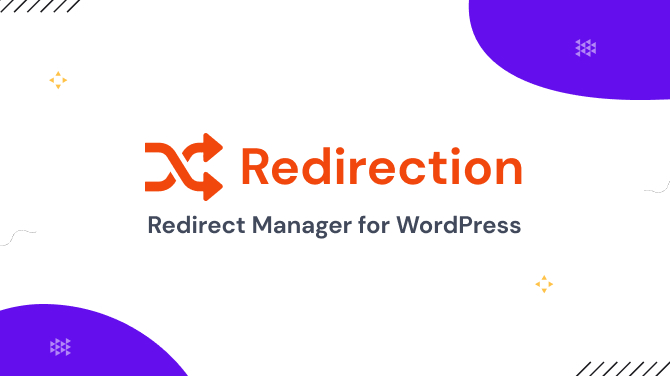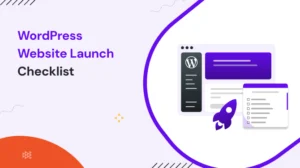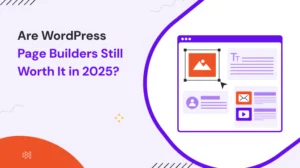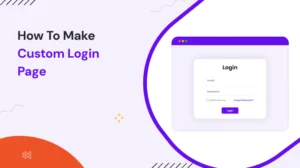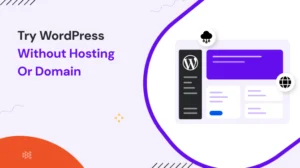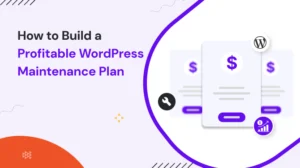Redirection Plugin Overview
The Redirection plugin is a powerful tool that allows WordPress users to effectively manage redirects on their websites. Whether you’re restructuring your site, moving content to new URLs, or fixing broken links, this plugin offers a comprehensive solution.
In this blog, we will explore the features, installation process, and best practices for using this plugin to optimize your WordPress website’s URL management.
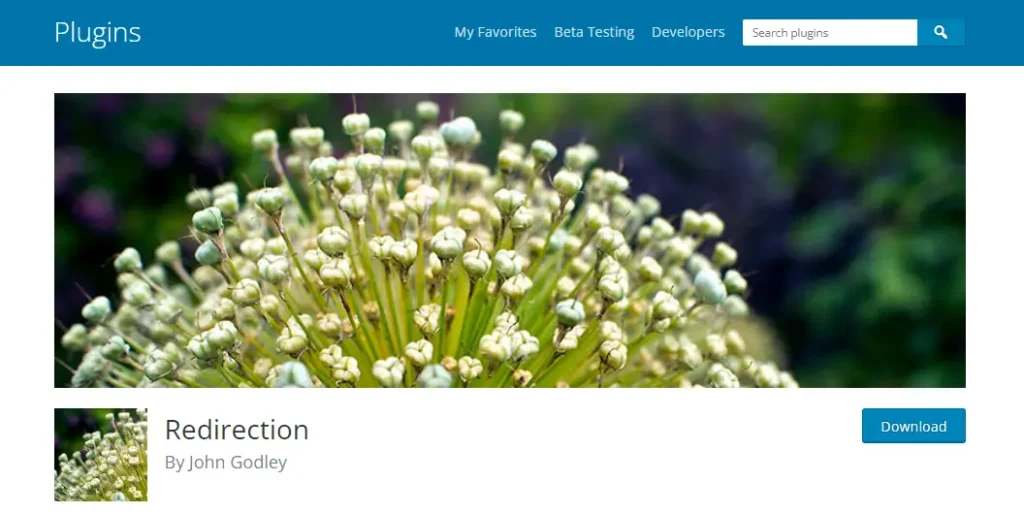
Features of the Redirection Plugin
The Redirection plugin offers a wide range of features that make redirect management a breeze. First and foremost, it provides easy installation and setup, ensuring that even novice users can take advantage of its functionality. Once installed, the plugin offers various URL redirection options, allowing you to redirect URLs based on specific criteria.
One of the standout features of this plugin is its support for regular expressions. This enables advanced users to create complex redirects using pattern matching, providing greater flexibility and control. Additionally, the plugin includes a built-in 404 error tracking system, which helps identify broken links on your site and redirect them accordingly.
Importing and exporting redirects is another valuable capability of the Redirection plugin. This feature allows you to easily transfer redirect configurations between websites or create backups for future use. Furthermore, the plugin supports conditional redirects, allowing you to set specific conditions for when a redirect should occur, such as based on the user’s device or geographic location.
How to Install and Activate the Plugin
Installing and activating the Redirection plugin is a straightforward process. Begin by downloading the plugin from the official WordPress plugin repository. Once downloaded, navigate to your WordPress dashboard and go to “Plugins” -> “Add New.” Click on the “Upload Plugin” button and select the downloaded plugin file. After the installation is complete, activate the plugin.
To access the Redirection plugin settings, go to your WordPress dashboard and click on “Tools” -> “Redirection.” This will take you to the main dashboard of the
Redirection plugin, where you can manage all aspects of your redirects.
Managing Redirects with the Redirection WordPress Plugin
Creating a new redirect with this plugin is simple and intuitive. From the Redirection dashboard, click on the “Add New Redirect” button. Here, you can enter the source URL and the target URL to which you want to redirect your visitors. This feature is particularly useful when you want to redirect individual URLs on your website without changing the overall site structure.
For more advanced redirects, the Redirection plugin supports the use of regular expressions. By utilizing regular expressions, you can create redirects based on patterns or specific criteria. This provides a powerful way to manage complex redirect scenarios, such as redirecting all URLs containing a certain keyword or pattern to a new destination.
Conditional redirects add another layer of flexibility to the Redirection plugin. With conditional redirects, you can set up rules that determine when a redirect should occur based on various conditions. For example, you can redirect mobile users to a different URL or redirect visitors from specific regions to localized content. This feature allows you to provide a personalized browsing experience for your audience.
Tracking 404 Errors and Fixing Broken Links
404 errors occur when a visitor tries to access a page that doesn’t exist on your website. The Redirection plugin includes a built-in 404 error tracking system, which logs these errors and provides valuable information for troubleshooting. By monitoring 404 errors, you can identify broken links on your site and take appropriate action to fix them.
When you encounter a 404 error, the Redirection plugin allows you to redirect the broken URL to a functioning page. This ensures that visitors are directed to relevant content instead of encountering a frustrating dead end. Additionally, it is essential to update any internal links pointing to the broken URL within your website’s content to maintain a smooth user experience and preserve SEO rankings.
Importing and Exporting Redirects
The ability to import and export redirects is a handy feature of the Redirection plugin. If you have multiple websites or want to transfer redirect configurations between instances, this feature saves time and effort. You can export your existing redirects as a CSV file, which can be easily imported into another WordPress installation with the Redirection plugin installed.
This functionality is particularly beneficial for website developers or administrators who manage redirects across multiple websites. By exporting and importing redirect configurations, you can ensure consistency and streamline the redirect management process.
Best Practices for Using the Redirection Plugin
To make the most of the Redirection plugin, it is important to follow some best practices. Regularly monitoring your redirects is crucial to ensure they are functioning correctly. Check for any outdated or obsolete redirects and remove or update them as necessary.
Reviewing and updating redirects based on changes in your website structure or content is also essential. As your website evolves, URLs may change, and redirects may need to be adjusted to maintain a seamless user experience. Additionally, optimizing your site’s performance by minimizing the number of redirects can improve page load times and positively impact SEO.
Final thoughts,
The Redirection plugin is a valuable tool for managing redirects with ease on your WordPress website. It offers a range of features, including easy installation, flexible URL redirection options, support for regular expressions, 404 error tracking, and import/export functionality. By effectively managing redirects, you can enhance user experience, maintain SEO rankings, and simplify URL management.
Frequently raised questions
- How does the Redirection plugin work?
The Redirection plugin works by mapping source URLs to target URLs, redirecting visitors from the source URL to the specified target URL.
- Can I redirect multiple URLs at once using the Redirection plugin?
Yes, the Redirection plugin allows you to create bulk redirects by importing a CSV file containing the source and target URLs.
- Is the Redirection plugin compatible with other WordPress plugins?
Yes, the Redirection plugin is designed to be compatible with other WordPress plugins. It integrates seamlessly with the WordPress platform, ensuring smooth functionality alongside other plugins you may have installed on your website.
- Can I track the performance of my redirects using the Redirection plugin?
Unfortunately, the Redirection plugin does not provide detailed analytics or performance tracking for individual redirects. However, you can use other third-party tools or Google Analytics to monitor overall website performance, including the impact of redirects.
- Can you undo or remove a redirect created with the Redirection plugin?
Absolutely. If you need to undo or remove a redirect, simply access the Redirection dashboard, locate the specific redirect, and delete it. This will revert the affected URLs back to their original state.
Check Other Must-Have Plugin Reviews: