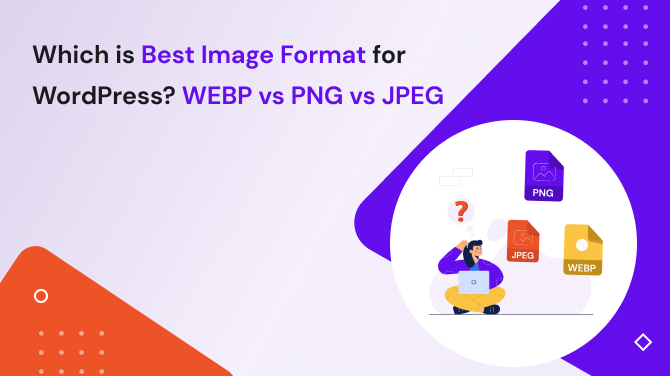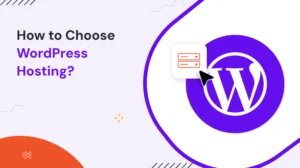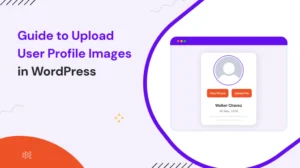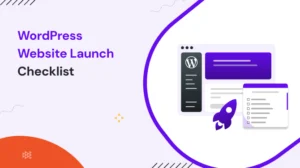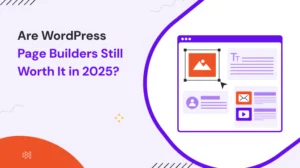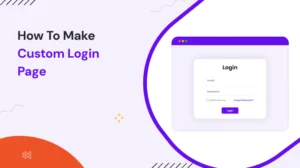By now, most WordPress site owners are aware that the quality and size of images directly impact website speed, SEO, and user experience. Yet, only a few people understand the implications of using the right image format.
When optimizing a WordPress website, selecting between WEBP, PNG, and JPEG is more than a technical detail. Because this single decision can highly affect your website’s loading times, aesthetics, and even SEO.
So in this post, we compare these three dominant formats with technical details. We’ll cover what they are, how they differ, and which is most appropriate depending on your specific goals.
Table of Contents
A Brief Idea About Image Compression
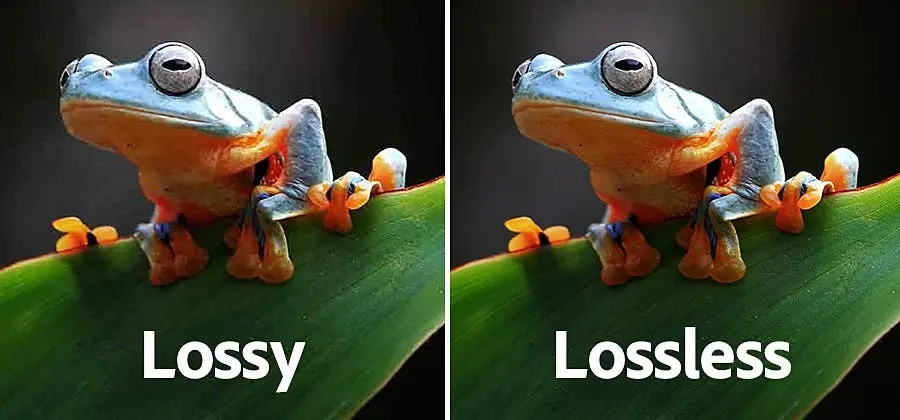
Before starting the comparison, it is important to understand the two fundamental types of image compression. why? You thank me for this later:
Lossy Compression: This method permanently removes some image data to reduce file size. The goal of this compression is to maintain visual quality while erasing excess data.
Lossless Compression: This technique reduces file size without compromising image quality. The image can be decompressed to its original state.
The choice between lossy and lossless largely depends on the image’s purpose. For example, product images, detailed graphics, and UI elements often benefit from lossless formats. Blog post illustrations and lifestyle photography typically perform well with lossy compression.
Quick Comparative Analysis
First of all, I know your time is important and you are reading this blog to know which image format is better for use.
So, before giving further details about each image format, here I give a quick side-by-side comparison to solve your problem as quickly as possible.
| Feature | JPEG | PNG | WEBP |
| Compression Type | Lossy | Lossless | Lossy & Lossless |
| Transparency | No | Yes | Yes |
| Animation | No | No | Yes |
| File Size | Medium | High | Low |
| Browser Support | Universal | Universal | Most modern browsers |
| SEO Performance | Medium | Low | High |
| WordPress Support | Yes | Yes | Yes (since 5.8) |
And now, if you are hungry to know about each image format in detail, then keep reading this blog further. For the rest, we will meet in another blog.
1. JPEG: Old School Gem
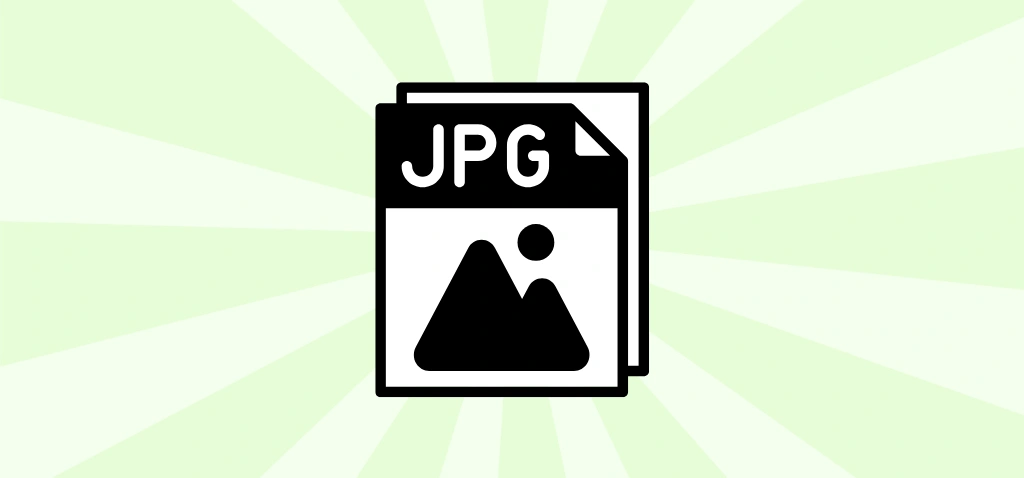
JPEG (Joint Photographic Experts Group), also known as JPG has been the default format for digital photographs and web images since the 1990s. The efficiency is its main strength, it uses lossy compression to significantly reduce file sizes with minimal visual degradation.
Advantages
Wide Compatibility: JPEG is universally supported across all browsers, CMS platforms, email apps, and devices.
Small File Size: JPEG offers excellent compression for complex images, such as photographs with gradients and shadows.
Flexible Quality Settings: WordPress allows adjustable quality settings when uploading JPEGs, which helps you to control trade-offs between quality and size.
Disadvantages
No Transparency Support: JPEG does not support transparent backgrounds, making it unsuitable for logos or icons requiring layering.
Lossy Only: JPEG compression is irreversible; repeated editing and saving reduce the quality of the image.
Limited Optimization: Even when compressed, JPEGs are most of the time larger than WEBP at similar quality levels.
Use Case
JPEG is best for photographic content where fine color gradients are more important than crisp lines or transparent backgrounds. It remains a valid option for legacy websites not optimized for modern formats.
2. PNG: The Pixel-Perfect Solution

PNG (Portable Network Graphics) was introduced as a patent-free alternative to GIF. It supports lossless compression and, more importantly, transparency. This is a key feature for design consistency across responsive layouts.
Advantages
Lossless Quality: PNGs retain every pixel of the original image, making them ideal for graphics with text, line art, and UI elements.
Transparency Support: Full alpha transparency allows for smooth blending into various backgrounds.
Consistent Rendering: PNGs tend to render images consistently across devices and browsers.
Disadvantages
Large File Sizes: PNGs are often larger than JPEG or WEBP files, especially when representing photographic content.
Limited Use in Photography: For pages with lots of images, PNGs can heavily reduce your page speed performance.
Use Case
PNG is most suitable for logos, icons, and interface graphics where visual precision and transparency are required. It should be avoided for photographic images unless lossless compression is essential.
3. WEBP: The Next-Gen Standard
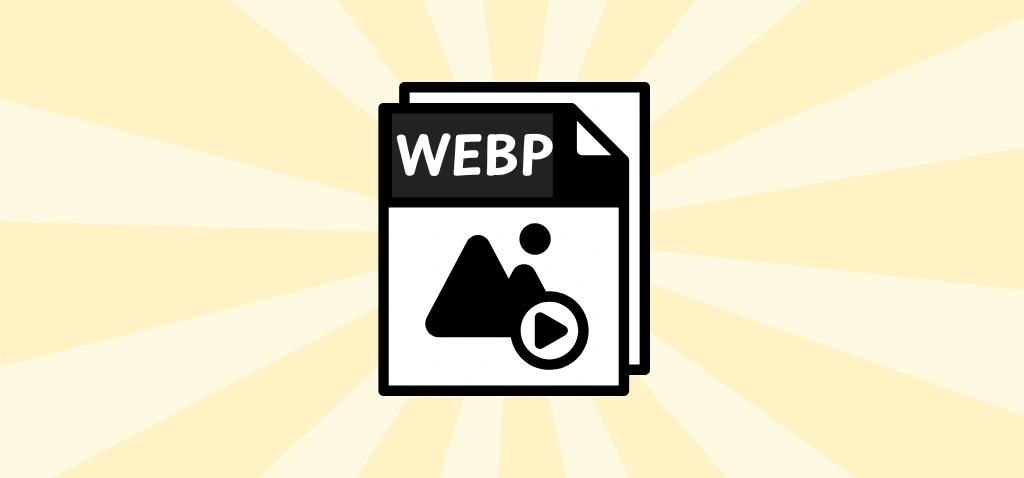
WEBP (Web Picture Format) is a modern image format developed by Google, aiming to outperform both JPEG and PNG in terms of compression efficiency, quality, and flexibility. It supports both lossy and lossless compression, transparency, and even animation! 😮
Advantages
Superior Compression: WEBP files are generally 25–35% smaller than JPEG or PNG files at similar quality levels.
Transparency and Animation: Like PNG and GIF, WEBP supports both transparency and animated frames.
SEO Benefits: Smaller image sizes boost page load times, which is a key ranking factor in Google’s Core Web Vitals.
Broad WordPress Support: Since WordPress 5.8, native support for WEBP has been integrated, making it easier to upload and manage these images directly.
Disadvantages
Legacy Browser Compatibility: Older versions of Safari, Internet Explorer, and some browsers do not support WEBP. However, people using these browsers are pretty rare. 😉
Editor and Email Tool Limitations: Some third-party tools still do not support WEBP. I suggest, ignore those platforms.
Use Case
WEBP is best for modern WordPress sites that need the best results in performance and SEO. Its ability to serve high-quality images with reduced file sizes makes it the most efficient choice for most use cases.
Guide To Use Image Format Based On Usage
There’s no single best format for every case. Your choice should depend on the image’s role and the performance needs of your site.
| Use Case | Recommended Format |
| Photographs | WEBP or JPEG |
| Logos | PNG or WEBP |
| Icons/UI Elements | SVG or PNG/WEBP |
| Transparent overlays | PNG or WEBP |
| Performance-focused sites | WEBP wherever supported |
If your audience primarily uses modern browsers, there’s little reason not to switch to WEBP images. As we see, it offers the best balance of quality and file size.
Recommendations For WordPress Developers
1. Implement Fallback Strategies
When using WEBP, consider deploying picture elements with multiple source formats or JavaScript-based fallbacks for non-compliant browsers. This ensures image delivery without sacrificing performance.
<picture>
<source srcset="image.webp" type="image/webp">
<source srcset="image.jpg" type="image/jpeg">
<img src="image.jpg" alt="Example Image">
</picture>
2. Use Image Optimization Plugins
WordPress offers several plugins that can automate image compression and conversion:
- ShortPixel: Converts to WEBP and optimizes all images in your media library.
- Smush Pro: Offers lazy loading, resizing, and optimization.
- Imagify: Provides automatic WEBP conversion and compression control.
3. Automate With Server-Level Tools
For developers managing VPS or dedicated servers, tools like mod_pagespeed (Apache) or Nginx’s ngx_http_image_filter_module can serve WEBP variants dynamically based on the visitor’s browser capabilities.
4. Monitor Performance Metrics
Use tools like Google Lighthouse, GTmetrix, or WebPageTest to analyze how image formats affect your Largest Contentful Paint (LCP) and overall Core Web Vitals score. Convert non-essential PNGs to WEBP, and reassess JPEG-heavy pages.
Conclusion
In 2025, the winner is clear. WEBP is the best all-around image format for WordPress. It strikes an optimal balance between quality, performance, and flexibility. For developers and content creators focused on SEO, page speed, and user engagement, adopting WEBP is no longer optional.
That doesn’t mean the era of JPEG and PNG is still over. They are also important, but not for a website.
So, choose the format based on what role of an image on your site. With the right image format, you can serve the optimal image format to each user, balancing performance with visual quality.
Read These Also: