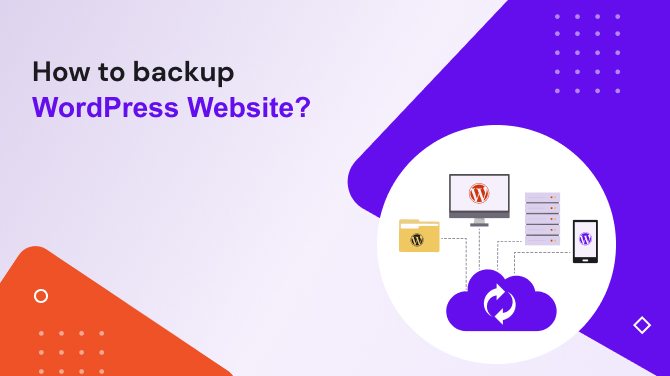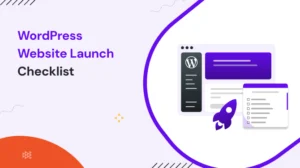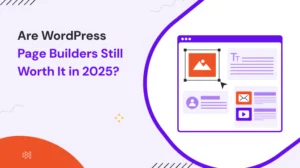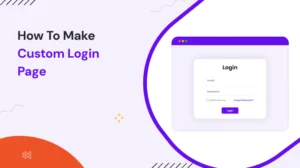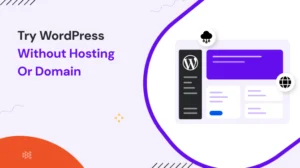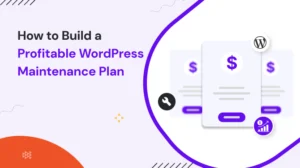In the beginning,
Managing a WordPress website comes with its own set of challenges. One of the most crucial aspects of website management is ensuring regular backups. Backing up your WordPress website is essential to protect your data, content, and overall website integrity. In this article, we will explore the importance of backing up your WordPress website and provide you with a step-by-step guide to help you easily create backups.
Why WordPress Website backup is Important
Losing your website data, whether due to hacking, server failure, or accidental deletion, can be a nightmare. Without a backup, you risk losing hours, days, or even months of hard work. Backing up your WordPress website offers the following benefits:
- Data Recovery: In the event of a website crash, you can quickly restore your website to its previous working state by using a backup.
- Protection Against Hacking: Backups act as a safety net in case your website falls victim to a hacking attempt or malware infection.
- Peace of Mind: Knowing that you have a backup provides peace of mind, allowing you to focus on other aspects of your website management without worrying about data loss.
Different Methods of WordPress Website Backup
There are various methods available for backing up your WordPress website. Let’s explore the three most popular options:
Manual Backup
Manual backups involve manually downloading your website files and exporting your database. This method requires technical knowledge and can be time-consuming. However, it offers complete control over the backup process.
Using a Backup Plugin
Backup plugins provide a user-friendly approach to website backup. They automate the backup process and allow you to schedule regular backups. Popular backup plugins like UpdraftPlus, BackupBuddy, and VaultPress offer easy-to-use interfaces and various backup options.
Backup with a Managed WordPress Hosting Service
Many managed WordPress hosting services provide built-in backup solutions. These hosting providers automatically create backups and offer one-click restore options. While convenient, it’s important to verify the frequency and retention policy of these backups.
Step-by-Step Guide: How to conduct WordPress Website backup

Now, let’s walk through the step-by-step process of backing up your WordPress website using different methods.
Manual Backup Process
To manually back up your WordPress website, follow these steps:
- Access your website files using an FTP client or the File Manager in your hosting control panel.
- Download all the files in your WordPress installation directory to your local computer.
- Export your WordPress database using a tool like phpMyAdmin or the database management tool provided by your hosting provider.
- Save the exported database file to your local computer.
Backup Using a Plugin
Using a backup plugin is a more convenient method for backing up your WordPress website. Follow these steps to back up your website using a plugin:
- Install and activate a reliable backup plugin from the WordPress plugin repository.
- Access the plugin settings and configure the backup options according to your preferences.
- Select the files and database tables you want to include in the backup.
- Choose a backup storage destination. You can save backups locally on your server, send them via email, or store them in a cloud service such as Dropbox or Google Drive.
- Schedule regular backups to ensure your website is consistently backed up. Consider a frequency that aligns with your website’s update frequency.
- Save the settings and initiate the backup process. The plugin will automatically create a backup of your website files and database.
Managed WordPress Hosting Backup
If you have a managed WordPress hosting service, you can take advantage of their built-in backup solutions. Here’s how to back up your website using managed WordPress hosting:
- Log in to your hosting account and access your website’s dashboard.
- Look for the backup or security section in your hosting control panel.
- Check if your hosting provider offers automated backups. If they do, review the backup frequency and retention period.
- Configure the backup settings as per your requirements.
- If available, initiate an immediate backup to create your first backup.
- Verify that the backup was successfully created and stored in a secure location.
- If your hosting provider allows it, schedule regular automated backups to ensure your website is consistently backed up.
Best Practices for WordPress Website Backup
To ensure the effectiveness of your WordPress website backups, it’s important to follow some best practices. Consider the following tips:
Regularly Schedule Backups
Set up a consistent backup schedule that aligns with your website’s update frequency. For active websites, a daily or weekly backup schedule is recommended. Less frequently updated websites may require backups every few weeks.
Store Backups in Multiple Locations
Distribute your backups across different storage locations. This can include your local computer, external hard drives, cloud storage services, or even an off-site location. Storing backups in multiple locations provides an extra layer of protection against data loss.
Test Your Backups
Periodically test your backups by restoring them on a separate environment or staging site. This ensures that your backups are valid and can be successfully restored if needed.
Keep Your WordPress Site Updated
Regularly update your WordPress core, themes, and plugins to the latest versions. This helps keep your website secure and reduces the risk of vulnerabilities that could compromise your website’s integrity.
Final thoughts here,
Backing up your WordPress website is not an optional task but a crucial aspect of website management. By implementing a proper backup strategy, you protect your hard work and ensure you have a safety net in case of any data loss or security issues. Whether you choose to manually back up your website, use a plugin, or rely on managed WordPress hosting, the key is to establish a regular backup schedule and follow best practices.
Frequently asked questions
1. How often should I back up my WordPress website?
It depends on how frequently you update your website. For active websites, a daily or weekly backup schedule is recommended. Less frequently updated websites may require backups every few weeks.
2. Can I store my backups on the same server where my website is hosted?
It is not recommended to store backups on the same server as your website. If the server experiences issues, your backups may be compromised as well. Store backups in separate locations like local computers, external drives, or cloud storage services.
3. Do managed WordPress hosting services offer automatic backups?
Yes, many managed WordPress hosting services offer automatic backups as part of their hosting packages. However, the frequency and retention period of these backups can vary depending on the hosting provider. It’s important to check with your hosting provider to understand their backup offerings and ensure they align with your backup requirements.
4. What should I do with the backup files once they are created?
Once you have created backup files, it’s essential to store them in secure locations. Consider multiple storage options such as external hard drives, cloud storage services, or off-site storage. Storing backups in multiple locations reduces the risk of data loss in case one storage location fails.
5. Can I restore a backup if my website experiences a complete crash?
Yes, having a backup allows you to restore your website to a previous working state in the event of a complete crash. You can use the backup files to restore your website’s files and the database, ensuring that your website is up and running again.
Discover more captivating articles that complement this blog and pique your interest. Explore an array of intriguing reads to satisfy your curiosity: