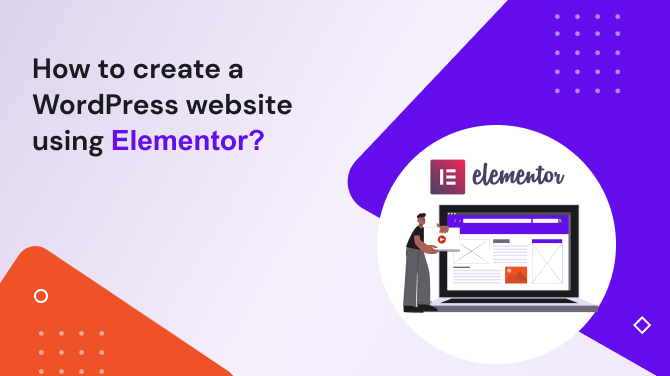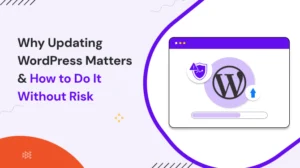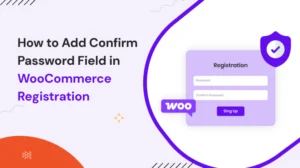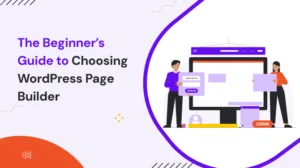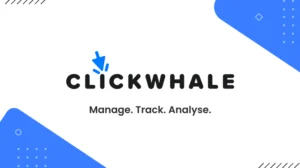Are you looking to create a splendid website using WordPress? Look no further! In this step-by-step guide, we will show you how to create a WordPress website using Elementor, a popular and user-friendly page builder. With Elementor, you can design and customize your website without any coding knowledge. Let’s get started!
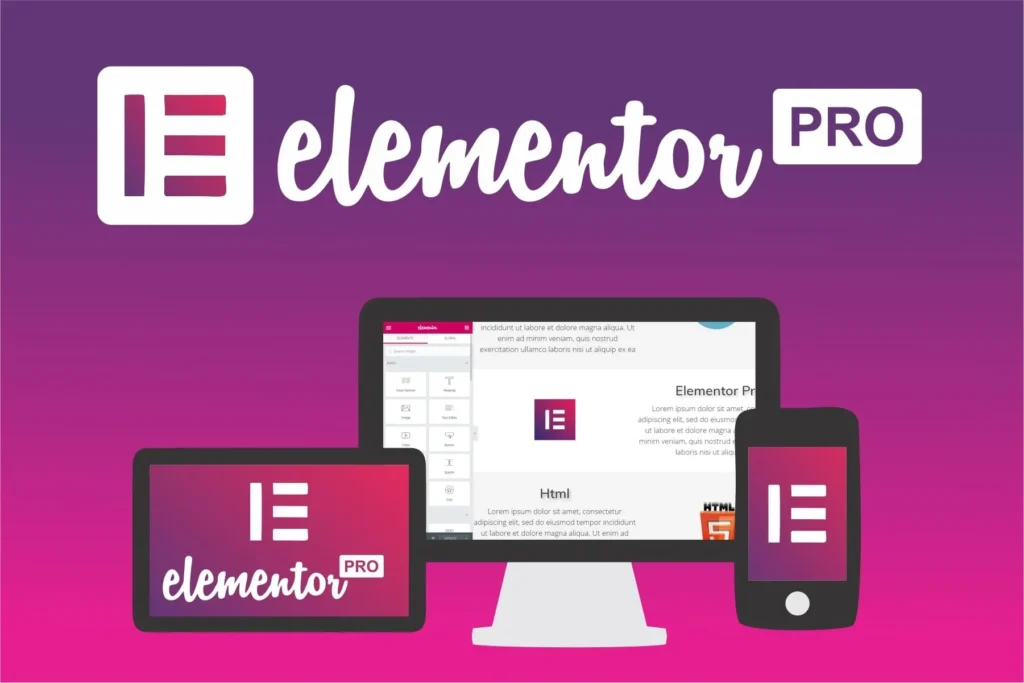
In this digital era, having a website is crucial for individuals and businesses alike. WordPress is a popular content management system (CMS) that allows you to create and manage your website easily. Elementor is a powerful page builder plugin for WordPress that provides a drag-and-drop interface, making website design accessible to everyone.
You Have to First Select a Web Hosting Provider
Before you can start building your WordPress website, you need to choose a reliable hosting provider. Consider factors such as uptime, speed, customer support, and pricing when selecting a hosting provider. Some popular options include A2 Hosting, InMotion Hosting, GoDaddy, WPEngine, Hostinger, SiteGround, etc.
Installing WordPress on your Domain
Once you have selected a hosting service provider, you can install WordPress on your domain. Most hosting providers offer one-click WordPress installation facility, simplifying the process. Follow the instructions provided by your hosting provider to complete the installation.
Selecting the Perfect Theme for Your WordPress Site
After installing WordPress, it’s time to choose a theme for your website. WordPress offers various free and paid themes. Consider your website’s purpose, design preferences, and functionality requirements when selecting a theme. You can customize and modify the theme later to match your branding.
Installing and Activating Elementor Plugin
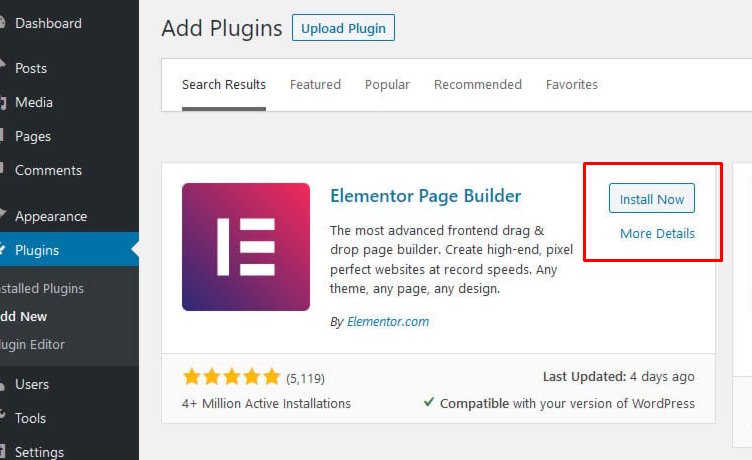
To take advantage of Elementor’s features, you need to install and activate the Elementor plugin. In your WordPress dashboard, navigate to “Plugins” and click on “Add New.” Search for “Elementor,” install the plugin, and activate it.
Crafting Your Website’s Design with Elementor
Elementor provides a user-friendly interface that allows you to design your website visually. Start by creating a new page from scratch or editing an existing page. Once you’re in the Elementor editor, you can drag and drop elements, add text, images, and videos, and customize the layout. Experiment with different widgets and settings to bring your vision to life.
Adding Pages and Inserting Content
To create a well-structured website, add multiple pages that serve different purposes. Some common pages include the homepage, about page, services or products page, contact page, and blog page. Use Elementor to design and customize each page according to its specific content.
Customizing Your WordPress Website
Elementor offers a wide range of customization options to make your website unique. You can change fonts, colors, and backgrounds, and adjust spacing and margins. Additionally, Elementor provides advanced features like CSS customization and responsive design settings, allowing your website to look great on all devices.
Make Your Website SEO Friendly
SEO is essential to ensure your website ranks well enough in search engine results. Elementor provides SEO-friendly options, such as meta title and description options, heading tags, image optimization (alt text), and clean code output. Utilize these features to optimize your website for SERP.
Publishing Your WordPress Website
Before you publish your website, it’s important to preview and test its functionality. Ensure that all the pages are displaying correctly, the navigation is smooth, and all the links are working properly. Take the time to proofread the content and check for any grammatical or spelling errors.
Once you are satisfied with the design and functionality of your website, it’s time to hit the publish button. In your WordPress dashboard, navigate to the “Publish” section and click on “Publish” or “Update” to make your website live on the internet.
Congratulations! You have successfully created a WordPress website using Elementor.
Last Thoughts,
Creating a WordPress website using Elementor empowers you to design and customize your online presence without any coding knowledge. With its intuitive drag-and-drop interface, Elementor makes website design accessible and enjoyable for everyone.
Remember to choose a reliable hosting provider, install WordPress, select a suitable theme, and activate the Elementor plugin. Take advantage of Elementor’s features to design and customize your website according to your preferences. Don’t forget to optimize your website for SEO and thoroughly test its functionality before publishing.
FAQs
- Can I use Elementor with any WordPress theme?
Yes, Elementor is compatible with most WordPress themes. However, some themes may have limitations or conflicts with certain features of Elementor. It’s recommended to choose a theme that explicitly supports Elementor for the best compatibility and design flexibility. - Is Elementor free to use?
Elementor offers both a free and a paid version. The free version provides a wide range of features and functionality, while the premium version unlocks additional advanced features and premium support. - Can I switch to a different theme after designing my website with Elementor?
Yes, you can switch to a different theme at any time. However, keep in mind that changing the theme may affect the appearance and layout of your website. It’s advisable to make a backup of your website before switching themes. - Can I create an e-commerce website using Elementor?
Yes, you can create an e-commerce website using Elementor by integrating it with popular e-commerce plugins like WooCommerce. Elementor provides dedicated widgets and templates for designing and customizing your online store. - Can I translate my website created with Elementor into different languages?
Yes, you can translate your Elementor-powered website into different languages using WordPress translation plugins like WPML or Polylang. These plugins enable you to create multilingual websites easily.
Explore our collection of engaging and informative blog posts to expand your knowledge. Feel free to share these valuable resources with others as well.